If you want to discuss a single sequence, or make the first cut from a single scene, interview, or other sequence, or make clip pulls from a single raw sequence, select the Guided Edit tab on your raw sequence.
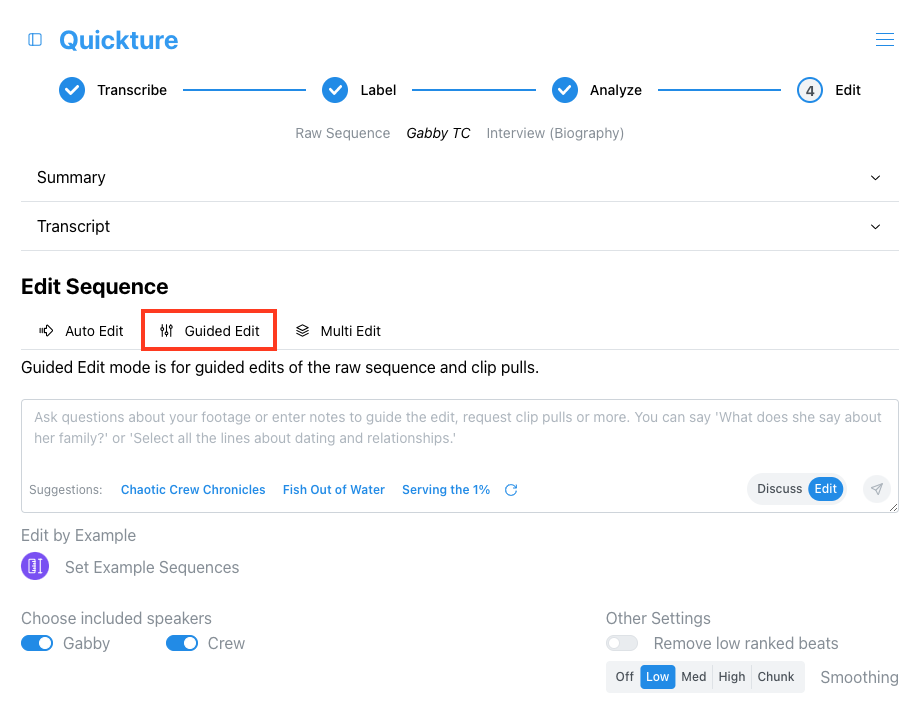
Edit Suggestions
At the bottom of the chat field, Quickture offers Edit Suggestions for this sequence. Quickture automatically creates three unique prompts to guide different kinds of edits. Not only do you get a quick way to try three different edits, you can also see different ways to prompt your edits. For example, you can:
Suggest specific lines or topics to include or exclude
Prompt in paragraphs, or in bullet lists or numbered lists
Give guidance on content, structure, tone, or style
You can also generate more suggestions if you’d like more options.
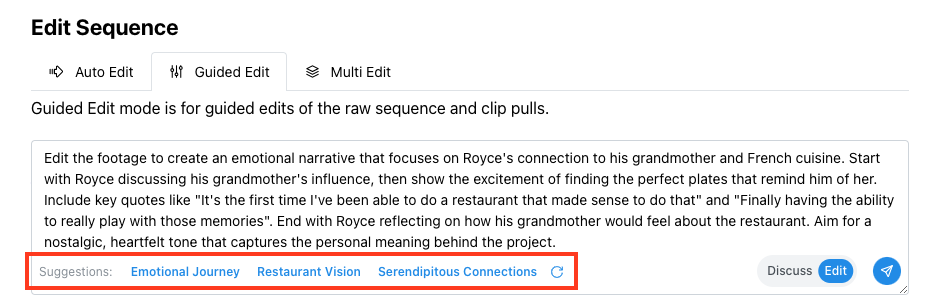
Chat Modes
The Chat field has two different modes, which you can switch with the selector at the bottom right.
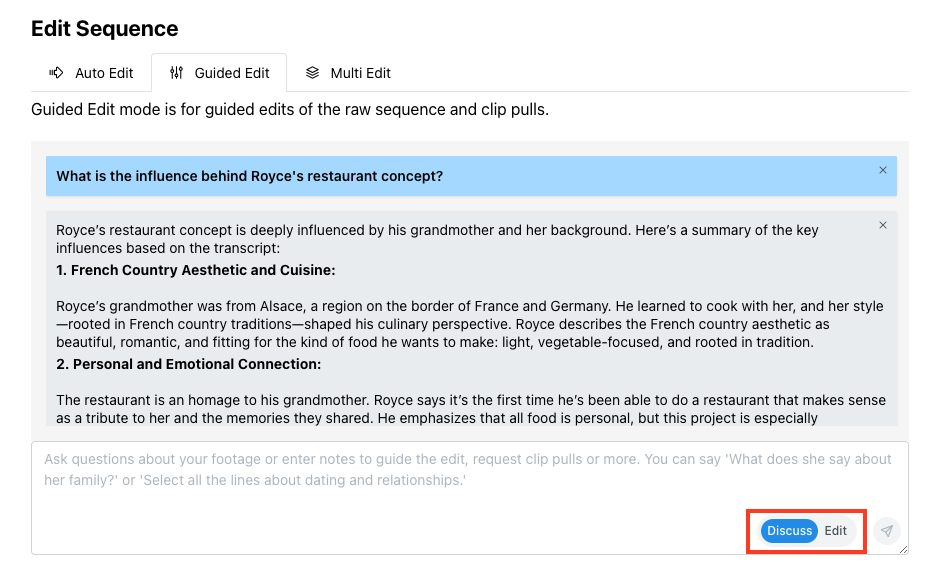
Discuss Mode
Discuss Mode allows you to have a conversation with Quickture about your footage. In the Guided Edit tab, you can discuss a single sequence. You can ask any question you want about your footage.
You can also interactively plan an Edit with Quickture. Say something like:
Make an outline for an edit that introduces Royce and Susie and focuses on the most emotional moments from this scene.
Quickture will respond with an outline. Continue the discussion until you get to an outline you like. Then switch to Edit mode and say “Make that edit!”. Quickture will generate the edit based on your plan.
Edit Mode
Edit Mode gives Quickture the power to generate an edit based on your prompt, or on an entire conversation you had in Discuss Mode. Switch to Edit Mode when you’re ready to make an edit. You can use Edit Mode to:
Pull clip selects
Edit based on an paper edit
Give general notes about the kind of edit you want
Make an edit based on a long conversation you had with Quickture about what you need.
The More You Give, the More You Get
When editing with Quickture, the more details you provide about what you want, the closer Quickture will get to your vision for your footage. It’s okay to write a short prompt and see what Quickture creates. But it’s also okay to paste in your entire show bible and say “Use this as a guide on tone and structure, edit this interview of Natalie to focus on her heart transplant.”
Sample Simple Edit Mode Prompts
Here are some examples of Guided Edit notes you might enter in Edit Mode:
"Edit this scene into a kick ass one minute teaser with a montage of surprising sound bites. Make it short and snappy! We're going to use this for online promotion."
Quickture will give you its best "kick ass" teaser. Because Quickture has an understanding of the media landscape you can ask for teasers, recaps, trailers, etc...
"Focus on the emotional story. Do not include the parts where she talks about her job."
Quickture will attempt to edit the raw footage to focus on the emotional elements and will also try to eliminate the specific areas where the interview focuses on jobs.
"Remove everything about working in restaurants."
Quickture will remove all the sections about working in restaurants and deliver the rest of the raw footage.
"Select all the parts where he mentions drag racing."
Quickture will create a clip pull sequence of interview sections focused on drag racing.
