Premiere Pro missing tracks issue
Due to a limitation in Adobe Premiere, your raw sequence in Quickture needs to have all tracks included for every clip you place onto the timeline.
For example, if the source media your clip comes from has 4 audio tracks, but you remove 3 of them so that only 1 remains on the timeline, this will cause an issue during the editing process.
Here’s an example of a problematic raw sequence – the blue video clips have 1 audio track that isn’t included in the timeline. Instead, we’re using the boom mic wav file shown in green
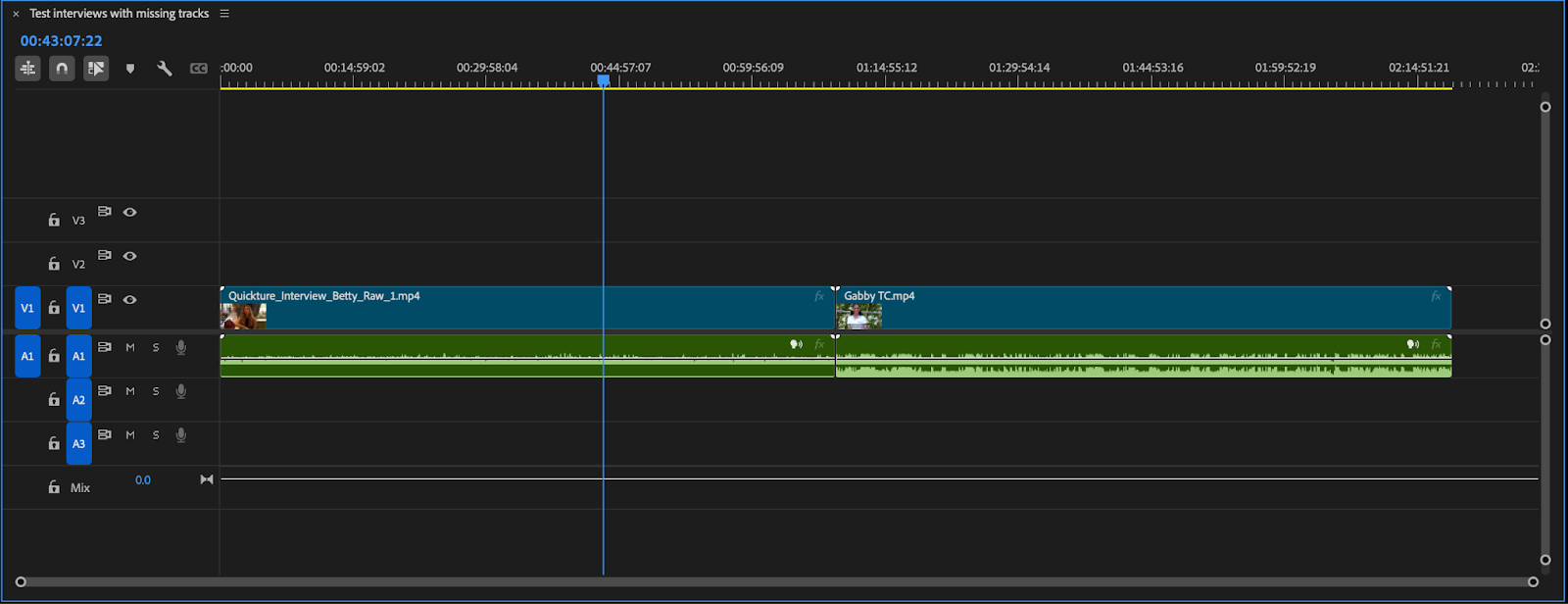
This will result in an edits with extra audio clips at the end of the timeline, or parts that are out of sync, like this:
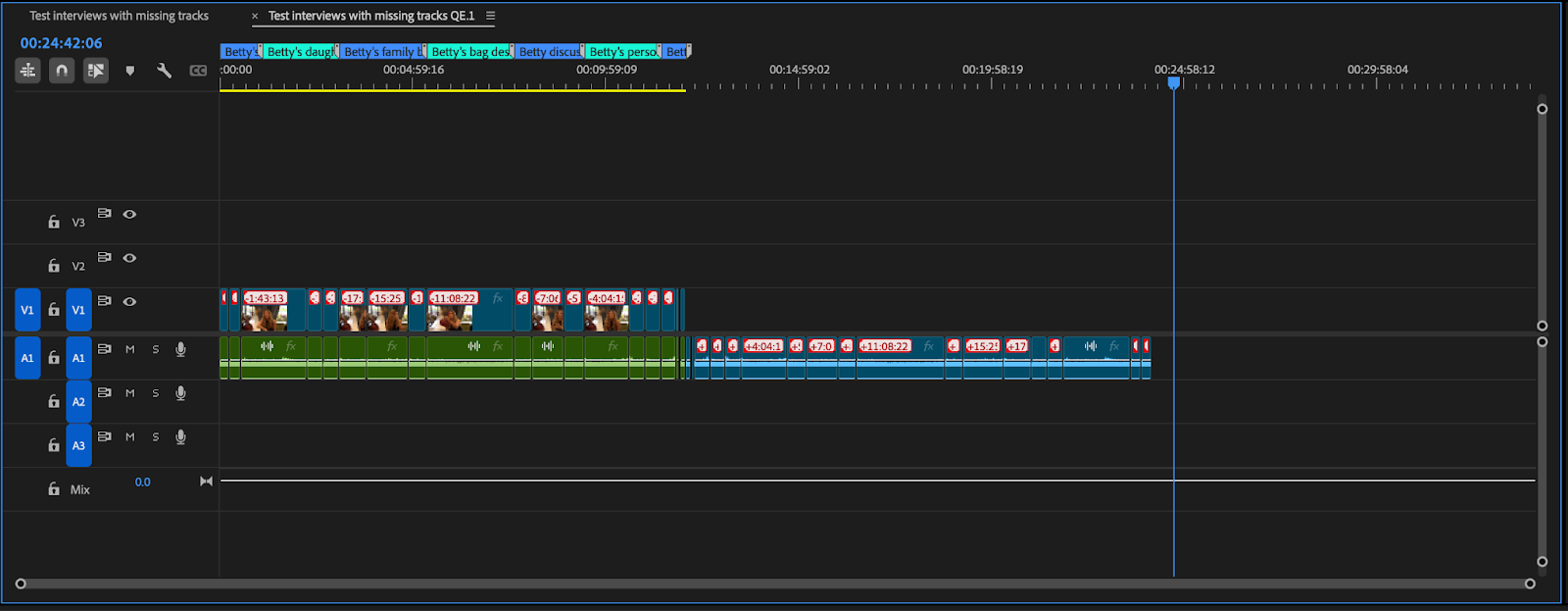
There are two workarounds:
1) Make sure to insert all tracks for every clip on your timeline – even if they are scratch tracks or empty. If they have audio you don’t want transcribed, you can mute the unwanted tracks.
Here’s the sequence from above, with all the audio tracks added back in:
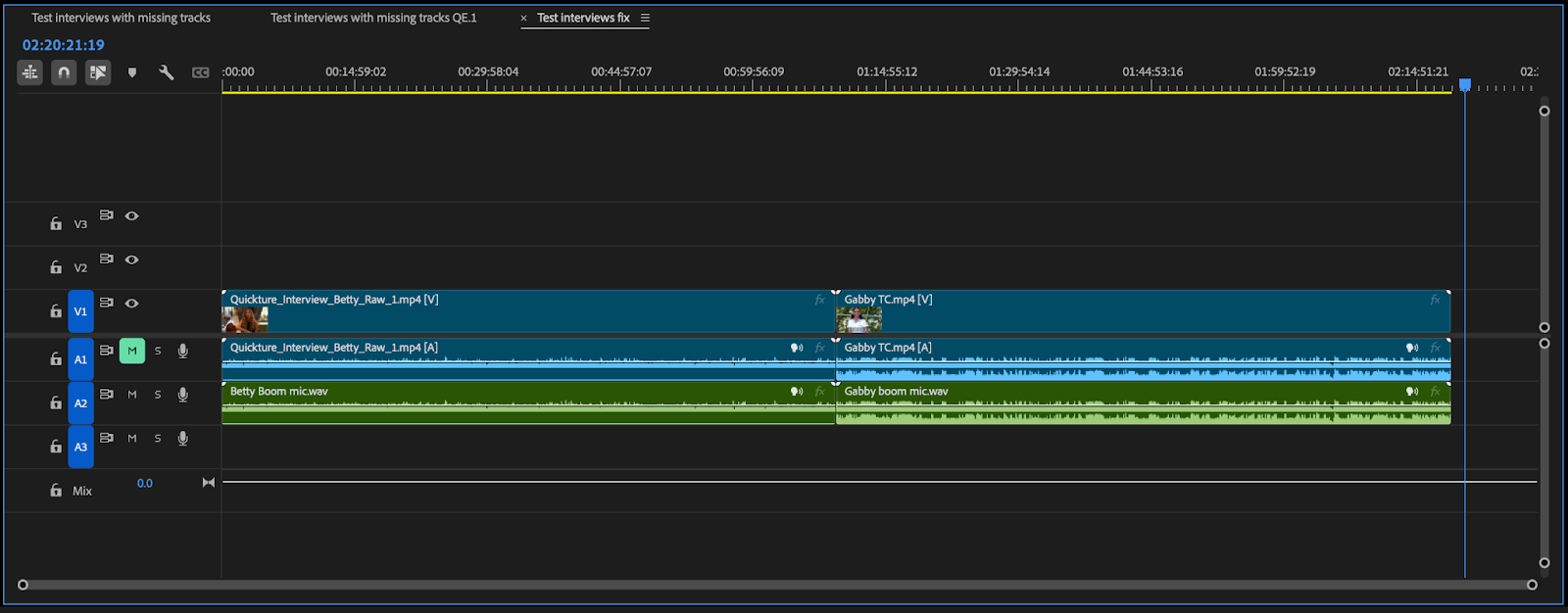
This will result in a normal edit like this – if you muted a track it will remain muted:
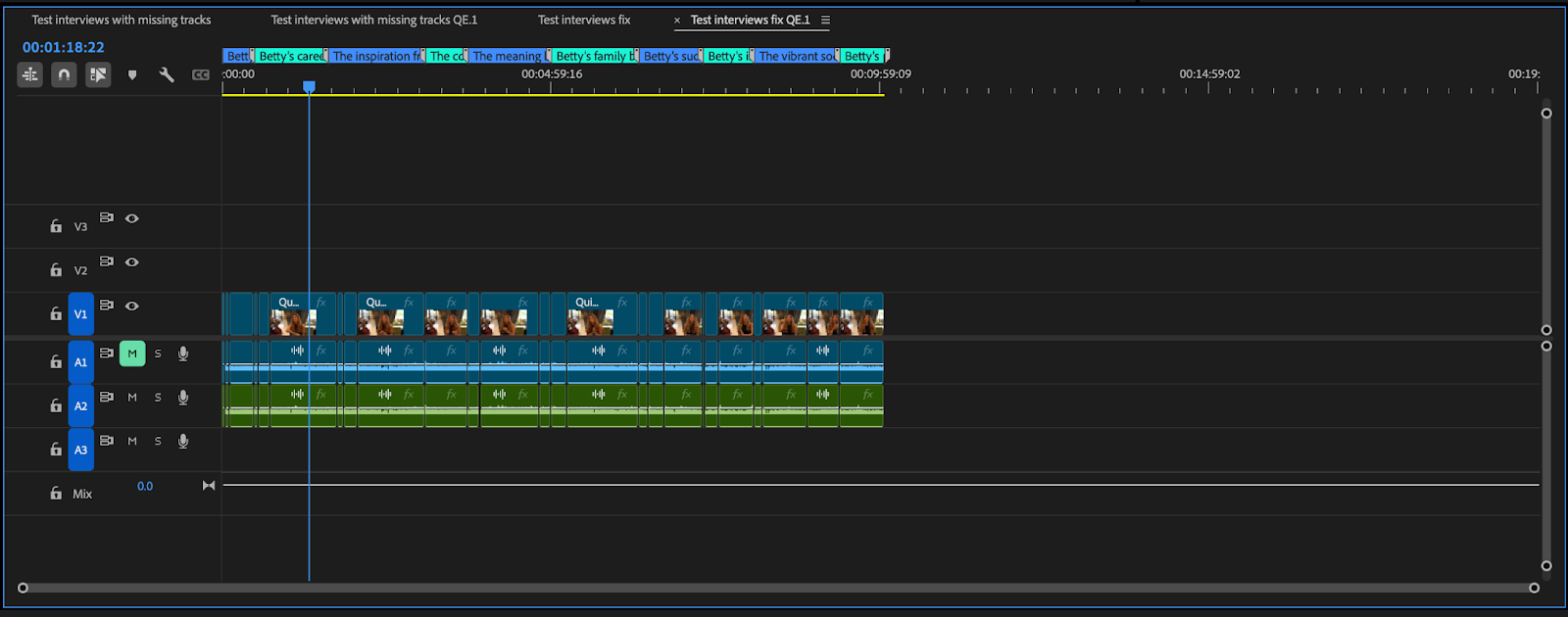
2) Alternatively, place the entire sequence into another sequence (nest the sequence) and transcribe that with Quickture.
