Quickture’s transcript system should create a very accurate transcript, but mistakes are inevitable! Here’s how you can fix them.
Edit Transcript Lines
In the analyze tab, you can easily update a transcript line by double clicking on the text of the line and revising the text.
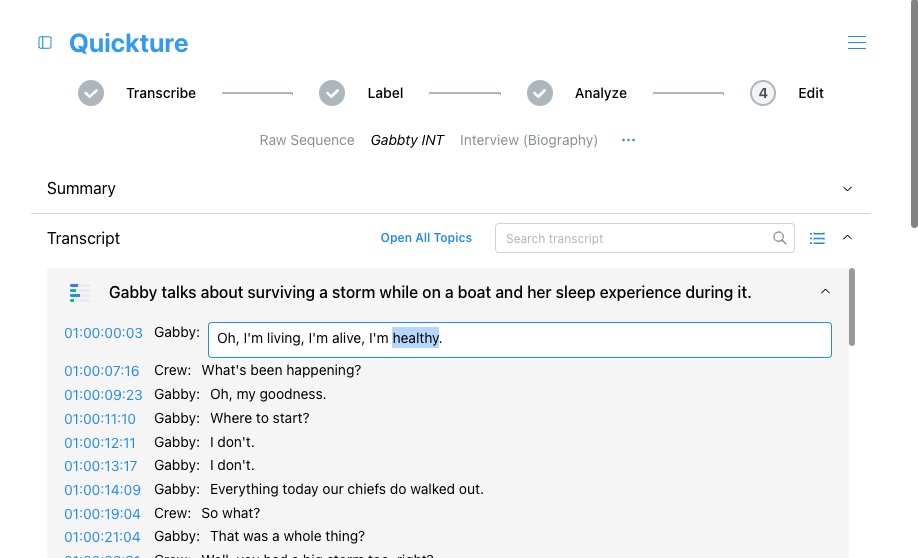
Make your edit and click Enter to save the changes. Click ESC to cancel your changes.
Assign a Different Speaker
You can also change the speaker assigned to each line by double clicking the speaker and selecting a different speaker from the dropdown.
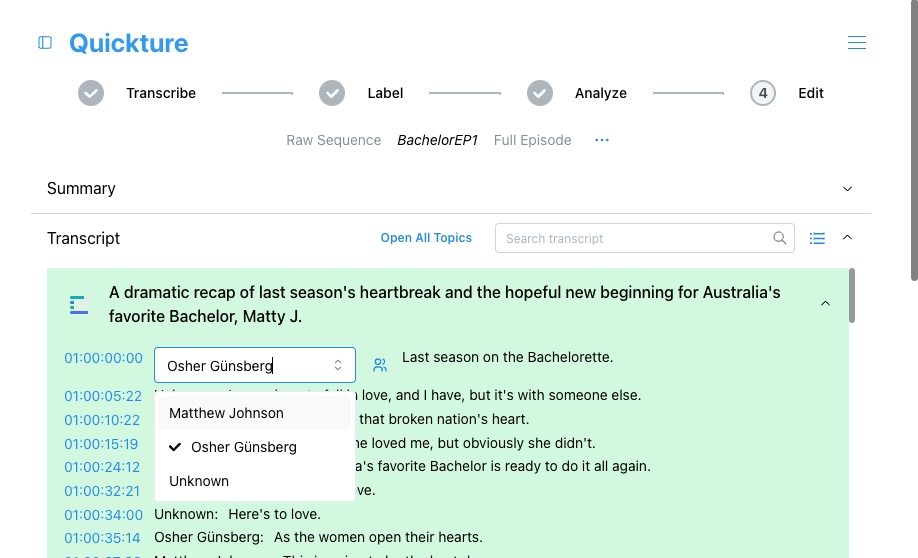
Open Manage Speakers
If you need to add a new speaker, or combine or delete speakers, just click the little "people” icon next to the speaker dropdown. You can also open the Sequence Menu to Manage Speakers.
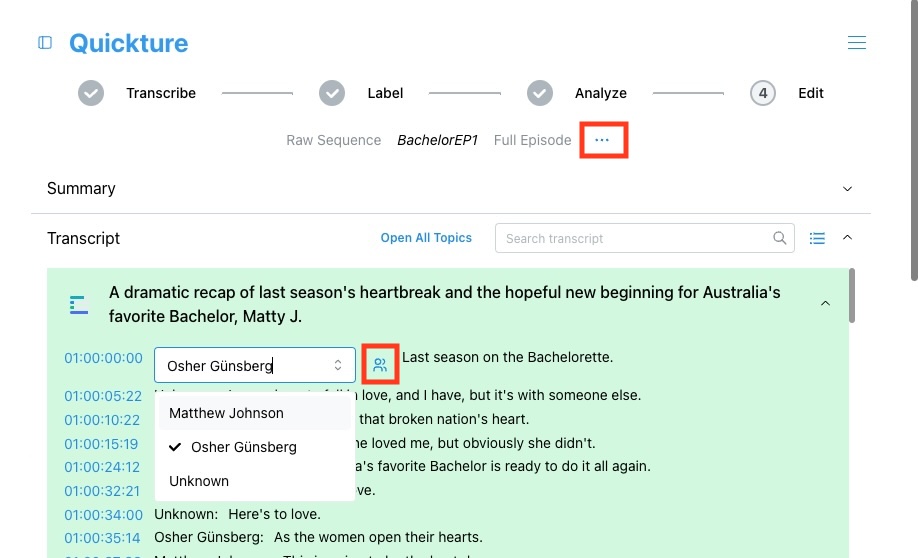
Manage Speakers
In the Manage Speakers modal you can:
Update speaker names
Delete a speaker
Add a new speaker
Merge speakers
Update Speaker Name
Click on the edit icon to update a speaker name.
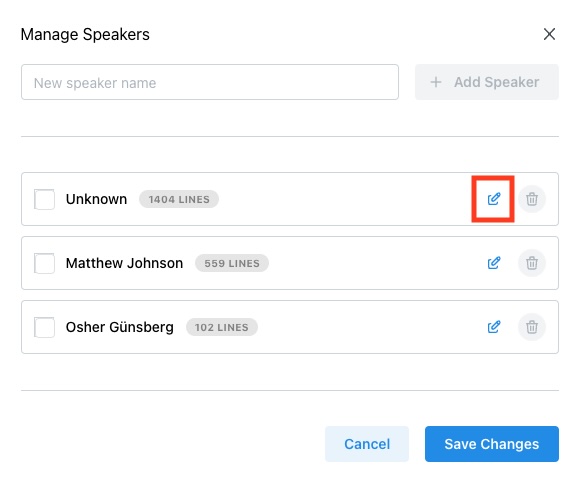
Delete Speaker
Click the garbage can icon to delete a speaker.
Add a New Speaker
If Quickture missed one of the speakers in your footage, just add a new speaker. Type a name into the New speaker name field and click Add Speaker to create a new speaker.
Merge Speakers
Sometimes Quickture assigns a single characters voice to two different speakers in the transcript. You can fix this by merging speakers. First, select the checkbox for the speaker you want to merge to. Then select the speaker or speakers you want to merge from.
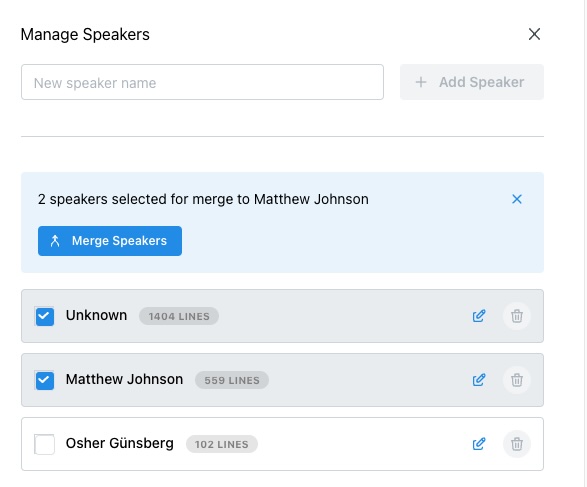
When you merge speakers, all of the lines will be assigned to the first speaker you selected.
