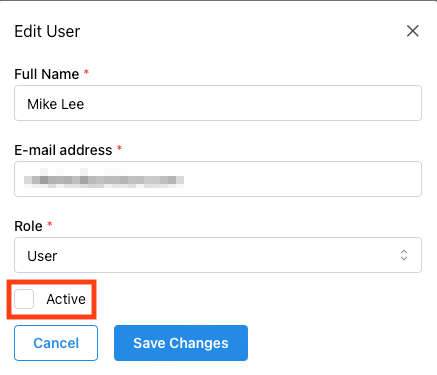If you’re the Admin for an account with multiple seats, you can manage your users in the Quickture Dashboard. If you have the Admin role, you’ll see two additional options in the navbar, Organization and Team Members.
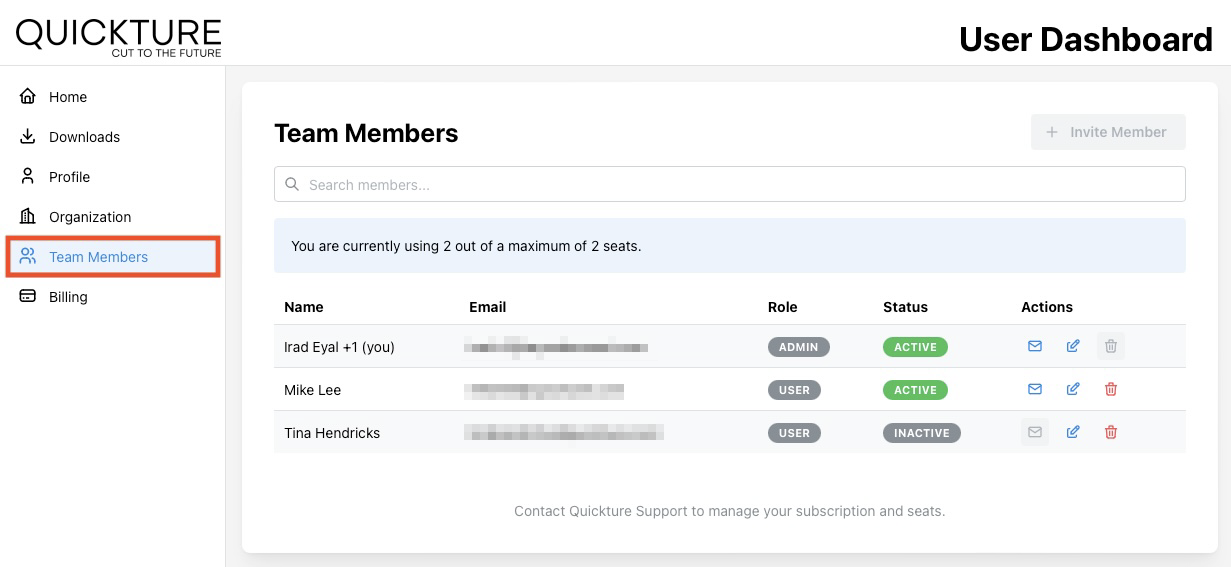
The Team Members screen allows you to:
Invite Member - If you have remaining seats available, you can add and invite a new member. If this button is disabled (grayed out) you need to deactivate an existing user to free up a seat on your subscription.
Invite User - Click the little envelope icon to resend an email invitation to a user.
Edit Team Member - Click the little pencil and paper icon to edit your user.
Delete User - Click the little trash icon to delete a user.
To invite a new user to your account, click the Invite Member button at the top of the dashboard view.
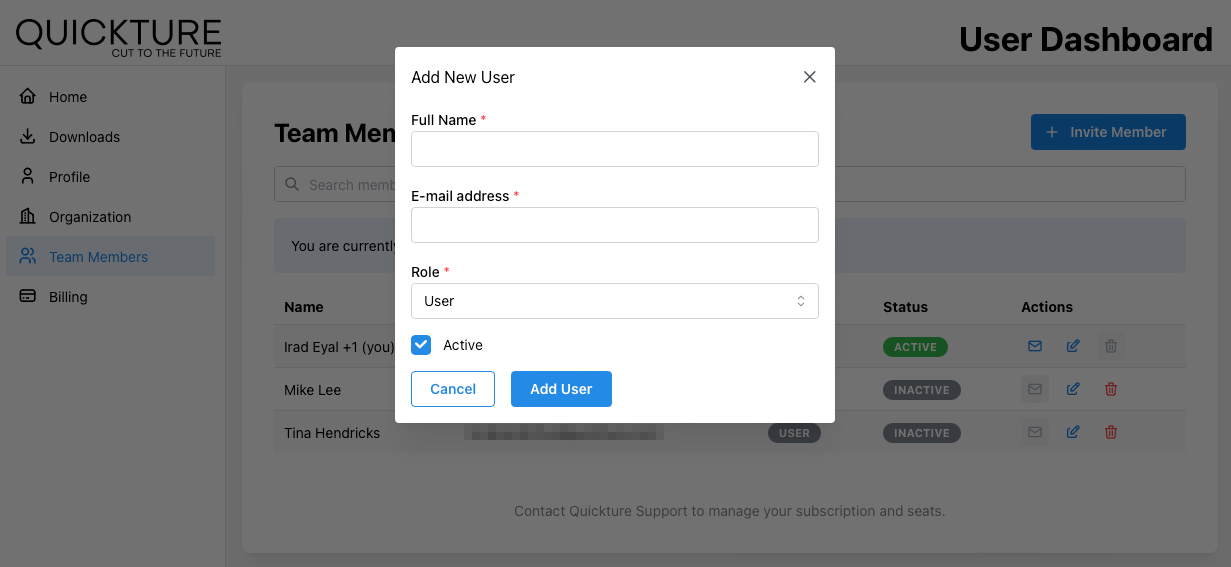
Select a Role - This sets the role for the new users. Admin users can rename the Organization and can also manage users.
Active - Set if this new user is Active or not. Active users can use the Quickture app and will occupy one of your subscription seats.
When you click Add User, Quickture will provision the new user and send them an invitation email. You can always resend the invitation by clicking the envelope icon next to each user.
If you’re out of seats on your subscription and want to add a new user, or if you want to move a seat license from one user to another, you can deactivate a user to free up the seat.
Just click the pencil icon next to the user you want to deactivate, uncheck the “Active” box and click Save Changes. Now that seat is available to apply to another user by activating them, or inviting them.