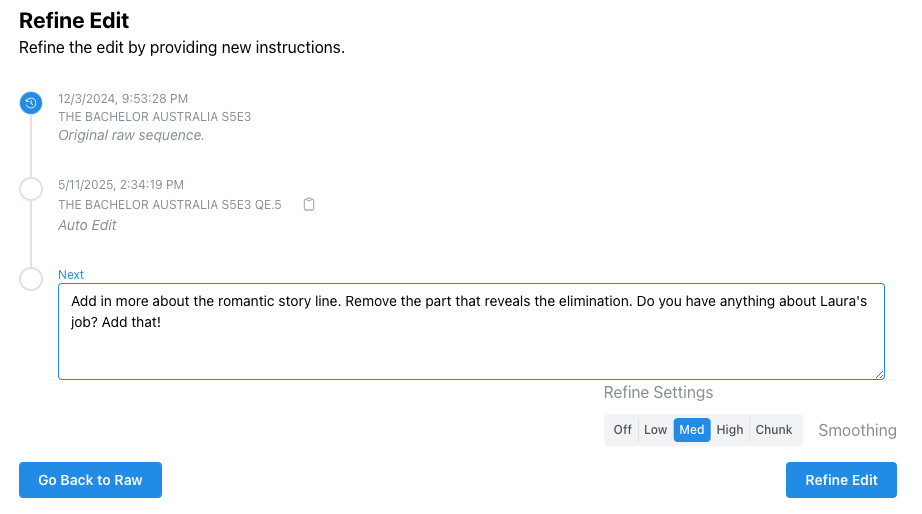After starting your edit, Quickture processes your request and takes you to your edited sequence. This can take 2 minutes for a short sequence or several minutes if you're editing across dozens of hours of footage in a Multi Edit.
Once your edit is done, you can scroll through the new transcript to get an overview, or play it in the timeline just like a regular cut.
Quickture labels new beats in the edited transcript and generates matching markers in the sequence.
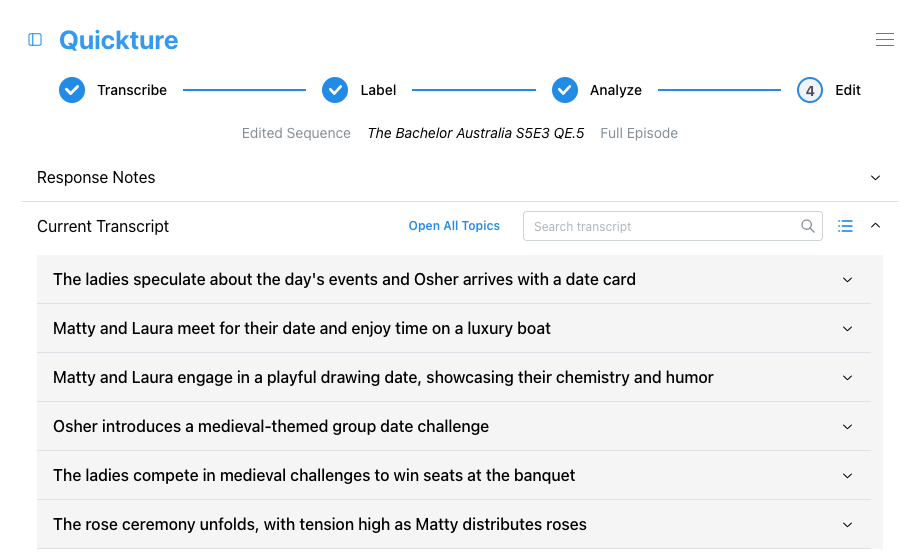
You can open and close topic sections by clicking on the topic headline.
You've made the first edit of the sequence, but that's just the beginning. Now you can revise until you land on a rough cut you love!
Scroll down in the Quickture window and you’ll see the Revision Timeline for this cut. The Revision Timeline is the history of how you got to the current cut. If it’s the first cut for this footage, you’ll only see "Original raw sequence", and the current cut you're on.
At the bottom of the timeline there's a text field to enter your revision notes.
Revision notes can be anything, but it always helps to communicate clearly and concisely. You can ask Quickture to remove material, add new material, or make changes to the order of the cut. You can also ask it to make global changes to the cut, like making it funnier, tighter, or more emotional. Or you can be very specific with line notes, notes on tone, or questions about clarifications. Go nuts with the notes and see what you can achieve!