When Quickture analyzes a new sequence, it breaks the sequence into story beats and scores those beats on various criteria depending on the type of footage selected (Interview, Scene, Full Episode, etc…).
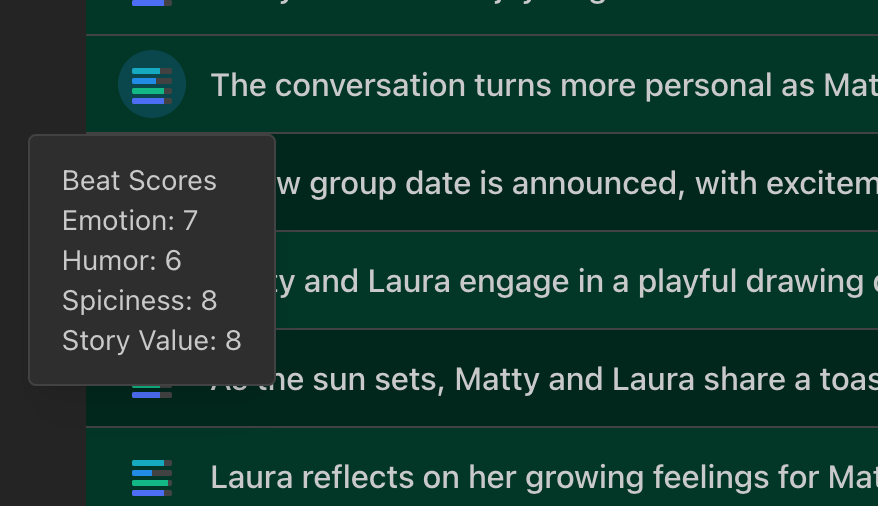
If you don’t create any custom beat scores, Quickture will use default scoring criteria to grade each type of footage:
Interivew (Biography):
Biographical Value
Spiciness
Humor
Emotion
Interivew (Topical) / Scene / Full Episode/ Comedy:
Story Value
Spiciness
Humor
Emotion
News:
Emotion
Informativeness
Entertainment Value
Global Appeal
You can create your own scoring criteria and apply it to different types of footage by selecting Custom Beat Scores in the hamburger menu.
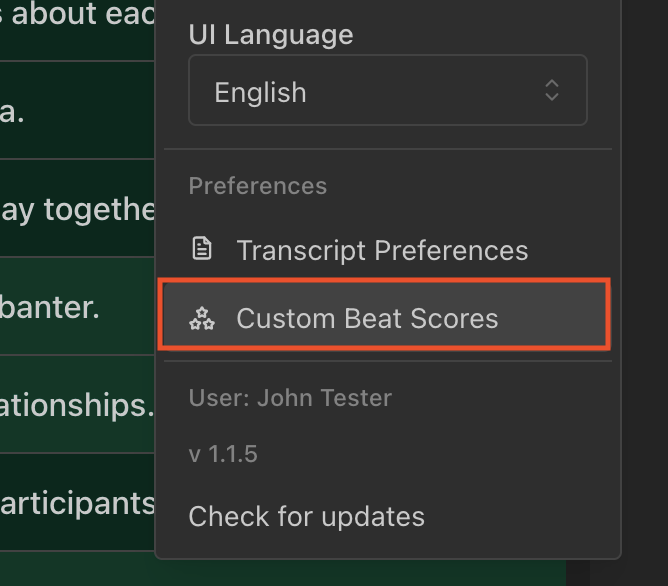
In the Manage Scores tab, click Add Custom Score to create a new score. You can also manage existing custom scores by editing them or deleting them.
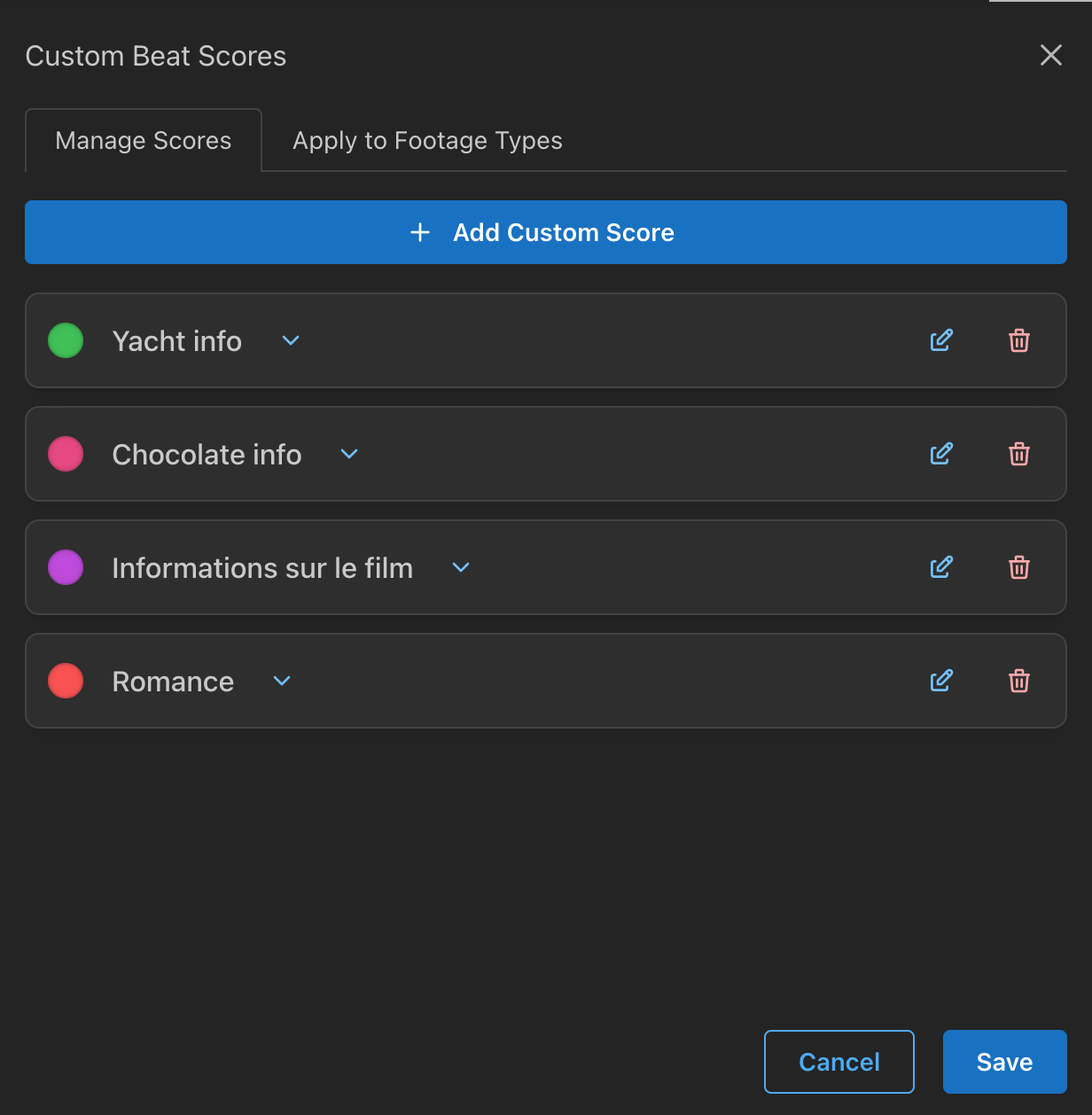
Fill in the blanks to describe your new scoring criteria and give a quick example of a low scoring story beat and high scoring story beat.
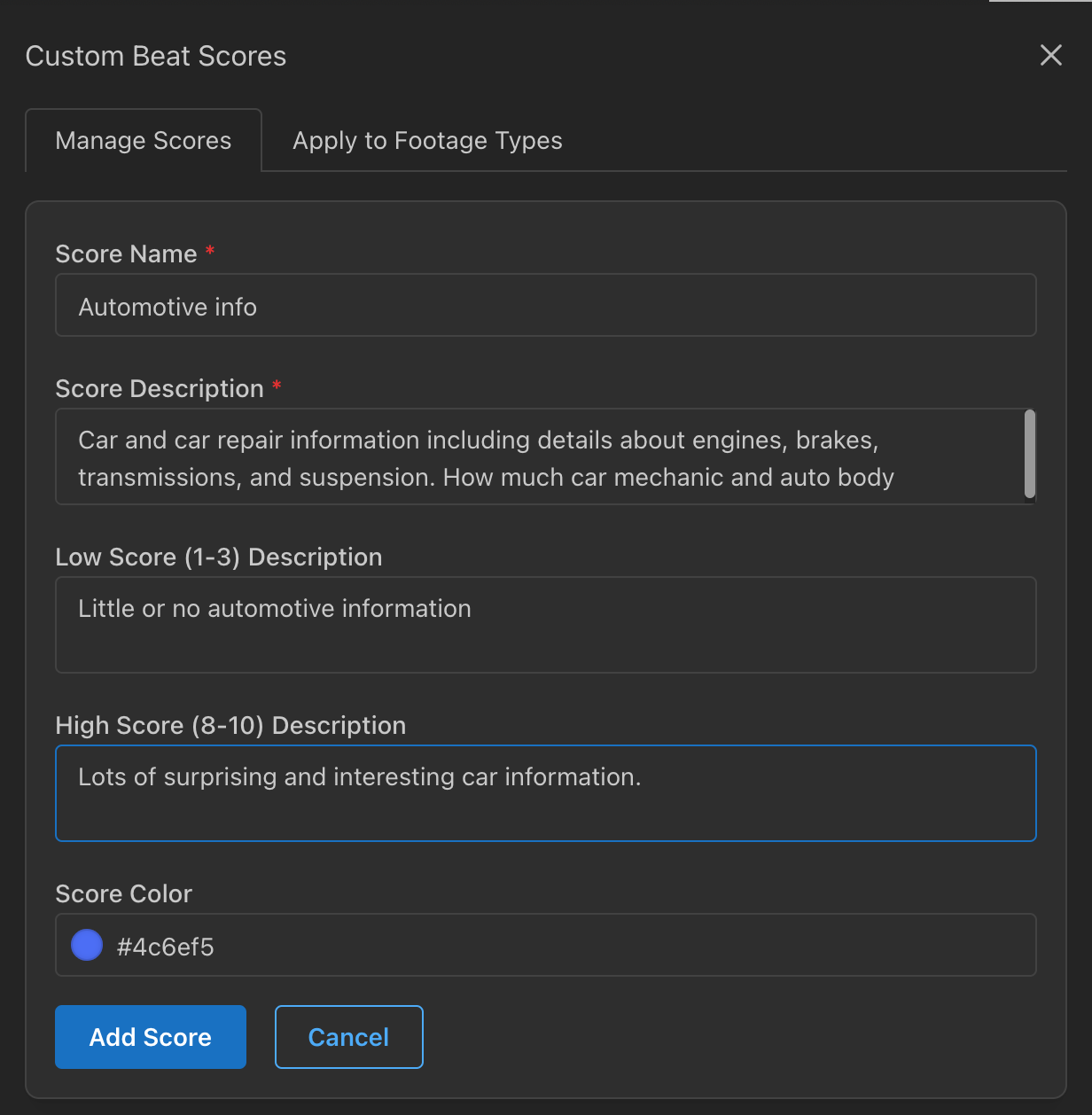
This is the label you want to see when the scores are presented. For example, if I’m working on a car show I may want to grade my footage based on how much Automotive Info is in each beat.
This is a broad description of what this beat score is measuring.
For my Automotive Info, I might enter “Car and car repair information including details about engines, brakes, transmission, and suspension. How much car mechanic and auto body mechanic info is in the beat.”
You can be very specific of very broad. For example, I could just describe my score as “Automotive information that would interest racing fans.”
This is just a basic description of a low scoring beat. For my Auto Info I could say “Little or no automotive information”. That is enough!
But if i wanted to be more specific I could say “No car info that only an ace mechanic would know. Just general stuff you could learn at Costco”.
The same, but for a high scoring beat. You could write “Lots of surprising and interesting car information”. You could also get more specific if you choose.
The easy part. Pick a nice color for the mini graph of beat scores that appears in your raw sequence transcript.
Don’t forget to click save to save your custom score before moving on!
Now that you’ve created your custom beat score, you can apply it to future imports by selecting the Apply to Footage Types tab.
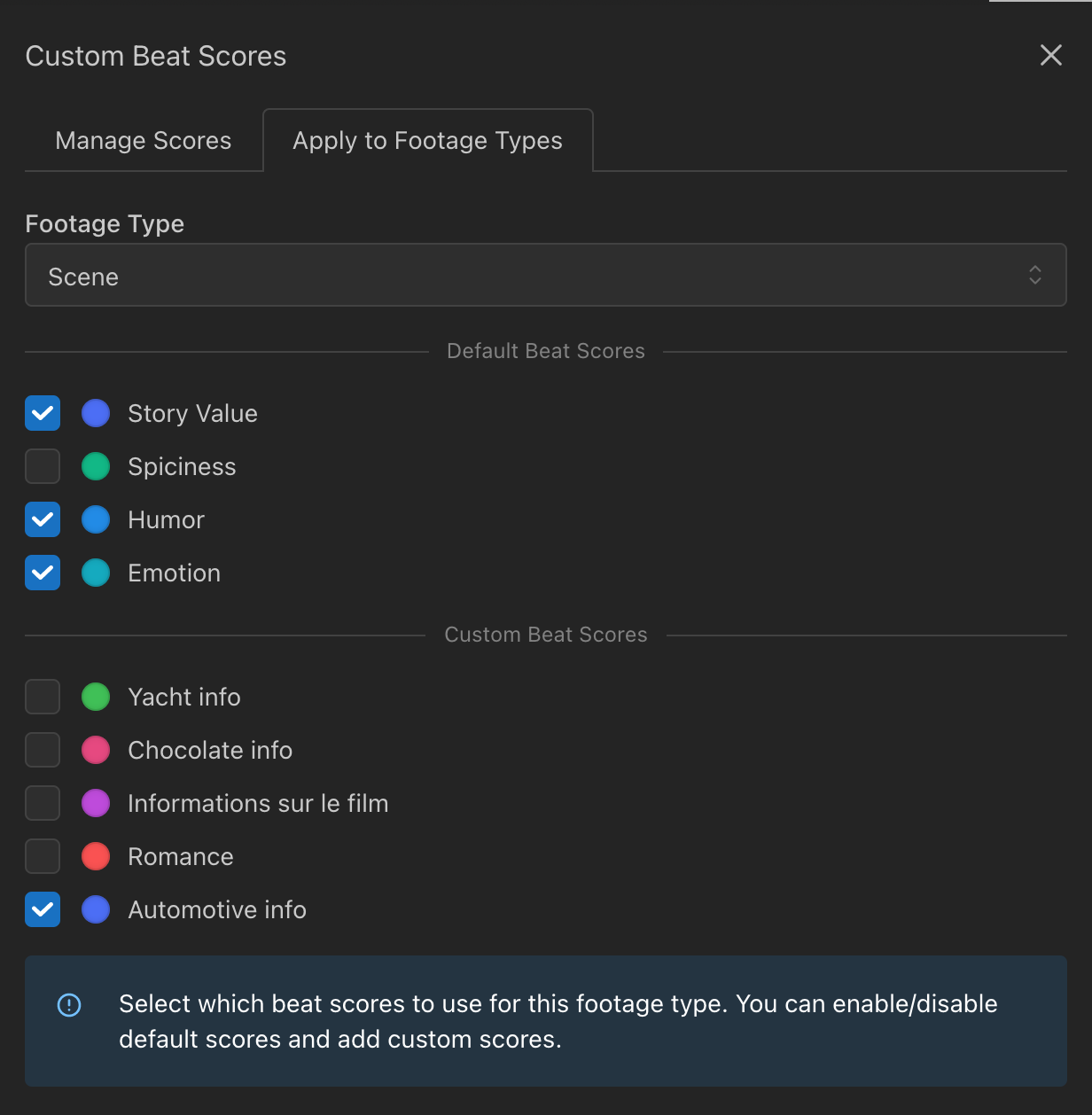
In the drop-down, select which Footage Type you want to apply your custom beat score to. Once you select it, you’ll see the default scores, and your custom score options below. Beats can be scored on four grades at most so if you want to add a custom score, you need to deselect one of the default scores.
Then just click on the new score category you want to include! The next time you import that footage type (for example Scene), your new score criteria will be applied.
If you later change the custom scoring for a footage type, your existing scores won’t change. You’ll need to re-import the footage from scratch to apply the new score categories.