Quickture’s Advanced Transcription Service identifies speakers better than any other provider, and automatically predicts their names to get your labelling done fast! In our tests, Quickture successfully predicts speaker names about 80% of the time.
When Quickture can’t identify a speaker, it will label them Unknown and you’ll need to provide labels for the remaining speakers. Click on the Speaker label (in the example below, Speaker 8) to jump to the speakers first line, play back the footage, and confirm the speaker name.

Sometimes Quickture mistakenly splits one speaker into two. For example, it might list lines from your interview subject Nancy as both Speaker 1 and Speaker 2. In this case, just label both speakers as "Nancy" to correct the transcript.
Quickture automatically saves a variety of transcript files on your computer every time you transcribe a sequence. By default, they are saved here:
Quickture Avid Panel: in your Avid project folder, in a subfolder called Quickture Data.
Quickture Premiere Panel: in your Premiere project folder, in a subfolder called ProjectName Quickture Exports.
Quickture Avid Standalone: User > Documents > Quickture > Project
FYI, the Quickture Data or Quickture Exports directory also includes the wav and mp3s we generate to transcribe your sequences.
You can control which types of transcript files are saved, and where they are saved, in the Transcript Preferences in the hamburger menu at the top right of the app.
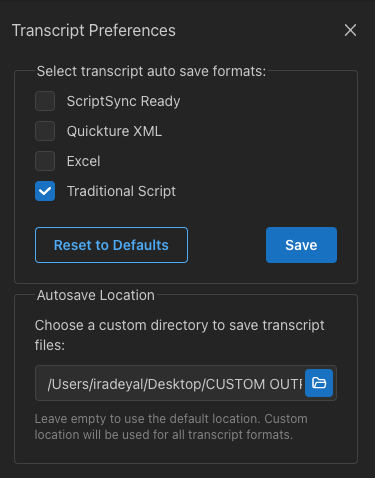
ScriptSync Ready - A .txt file with timecode, speaker name, and dialogue broken down into individual lines. This file is great for importing into Script Sync.
Quickture XML - This is Quickture’s format for describing a transcript and its individual beats. You can paste this transcript or parts of it into a Quickture prompt and Quickture will easily understand the format.
Excel - An Excel file with columns for story beat description, timecode, speaker, and line for easy conversion into other formats.
Traditional Script - This is a .txt file with lines organized in an easier to read paragraph format. If a speaker has multiple lines in a row, we’ll combine them without repeating the speaker name every time.
Click the folder icon to select a different save location for your transcripts.