The Multi Edit tab lets you Discuss or Edit with multiple sequences from your project. You can work with multiple sequences and 100s of hours of footage.
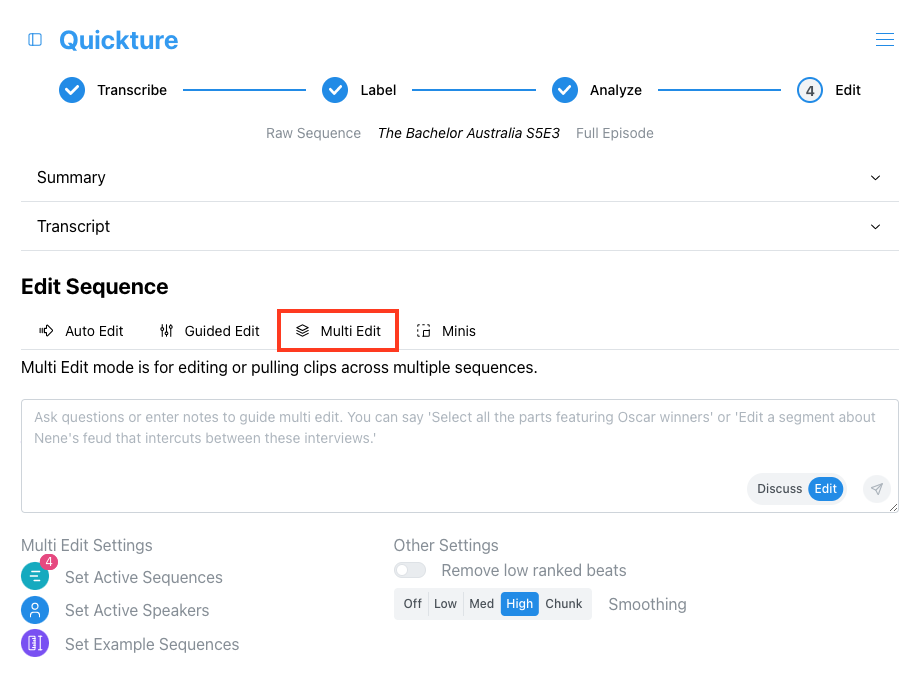
First, you'll need to select the sequences you want to include in your discussion or edit by clicking "Set Active Sequences".

You'll see a list of all of the sequences you've ingested into Quickture. Select the ones you want to Discuss or Edit (in this case, the Master Interviews we're going to intercut with this scene.).
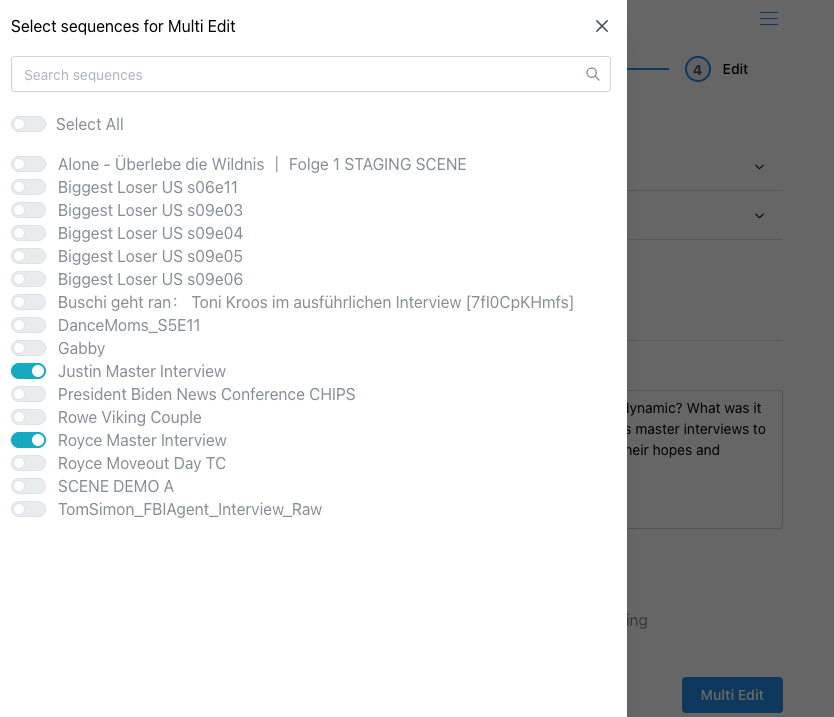
If you want to exclude certain characters or speakers from your Multi Edit, click the Set Active Speakers button to turn them off.
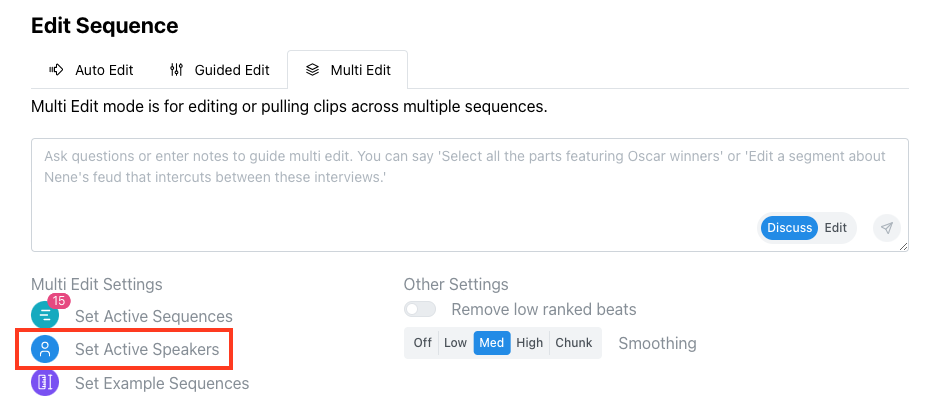
In Multi Edit, you can Discuss the active sequences you selected, or Edit them. Use the Discuss/Edit toggle to switch between modes. You can ask questions about all of your footage:
Give me a psychological profile of all of the characters in this season.
Write out detailed recipes of all of the dishes created on this cooking series.
Make a report of all the characters in this scene and how many lines they spoke.
You can also plan out your edit across all of your footage:
Propose a plan to edit the dinner party scene with the seven cast interviews describing their experience. Make it as emotional as possible and suggest bites that will elevate the scene and build towards the final fight.
Review all of the episodes of the season and make an outline for a feature length film based on this season.
Here are some examples of Multi Edit notes you could use in Edit Mode:
"Edit this scene into a tight conversation about Anya and Mike's plans for their honeymoon, highlighting any points of conflict or questions that are raised. Intercut their interviews, along with the interview from their Best Man and Maid of Honor, to highlight their different expectations for the honeymoon. Make sure to cut back and forth between the scene and interview! End the edit on their final decision and a funny line from the Maid of Honor."
Quickture will edit the scene and intercut the relevant bites from the interviews.
"Select all of the eliminations from the entire season. Sort them from most to least dramatic and include a grade in the topic description."
If you select all the episodes in the season, Quickture will find all the eliminations and sort them from most to least dramatic.
Here are some things to consider when creating your Multi Edit prompt to combine scenes with interviews. You don’t have to do all of these, but if you’re not getting the results you want it can help to provide more detail!
Give Quickture an overview of the goal:
I’d like you to edit this scene and intercut relevant interview bites where appropriate to heighten the drama or give insight into the characters’ thoughts and feelings.
Instruct on how to edit the scene:
First, edit the scene 20240802_DINNER_SCENE to focus on John and Tanya’s plan for their summer trip. Start with them ordering food then get into the conversation about the trip. Include the emotional argument.
Instruct on the interviews to include:
As they discuss, intercut the funniest and most informative bites from the INTERVIEWS. Put in the bites where they will have the most impact in the context of the scene.
Include a sample script from a similar kind of scene (Optional)
If you have any scenes from finished episodes and you want Quickture to emulate the tone, format etc…, you can paste in the script from that episode or scene for Quickture to use as a template. You can use Quickture to transcribe that episode or scene, and then copy and paste from the Transcript file that Quickture generates and saves on your computer. Use the transcript file with the “Q” in its filename. That’s in the best format for Quickture!
Include a line like “Here’s a sample script from a previously edited scene to guide you on tone and style.” Then just paste in the script. You can use 2 or 3 examples too.
To best utilize Multi-Edit, it is important to separate unique topics (interviews, scenes, etc.) into their own sequences. Quickture analyzes sequence names individually, so using multiple, shorter sequences is far more effective than one long stringout. This structure helps ensure faster, more accurate edits.