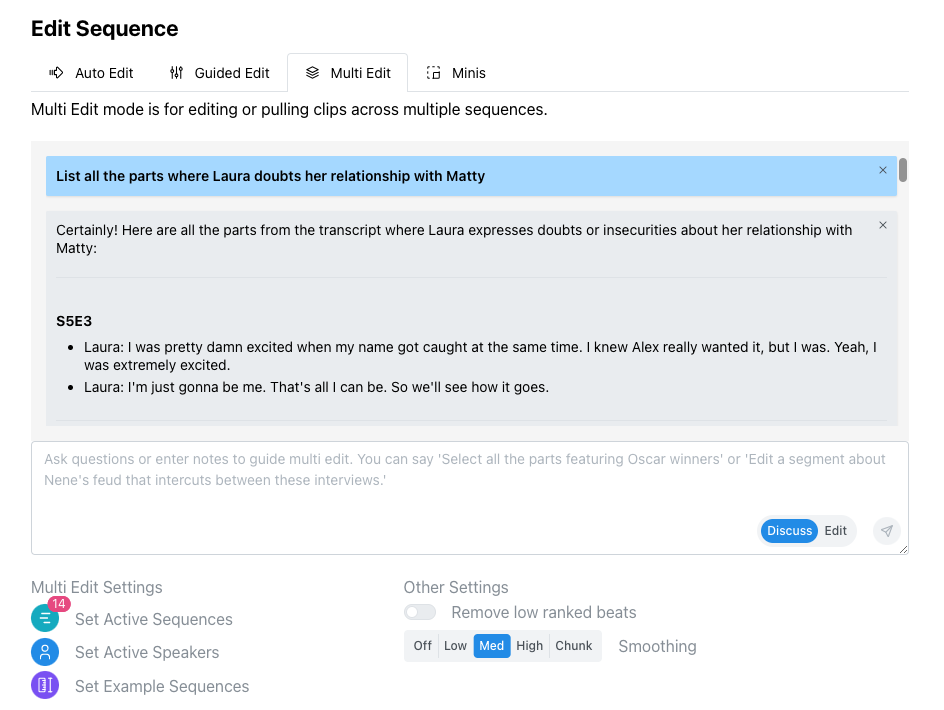So you've used Quickture to get to a rough cut you like, and now you've started making fine adjustments, adding music and b-roll, and refining the cut manually.
Quickture can still help you mid-edit by generating quick clip pulls and allowing you to explore the raw footage.

To generate a clip pull, go to the Raw Sequence and click the Guided Edit tab or the Multi Edit tab. Guided Edit is for working with a single sequence. Multi Edit let’s you do your clip pull over any or all of your footage.
Now enter in exactly what you're looking for! You can set the smoothing to Chunk Mode to get a big chunk of footage responsive to your note, or you can set the smoothing to another setting to let Quickture edit the clip pull into a short package.
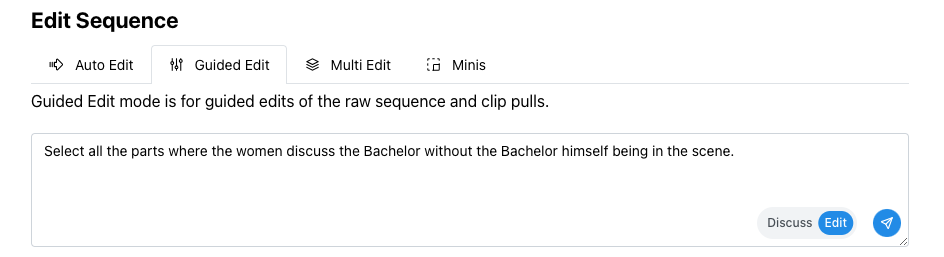
Before you actually make an edit of selects, you can use Discuss Mode to ask Quickture about what you have in your footage. Ask questions about the selects you’re seeking, and when you’re ready, switch to Edit Mode and generate the edit.