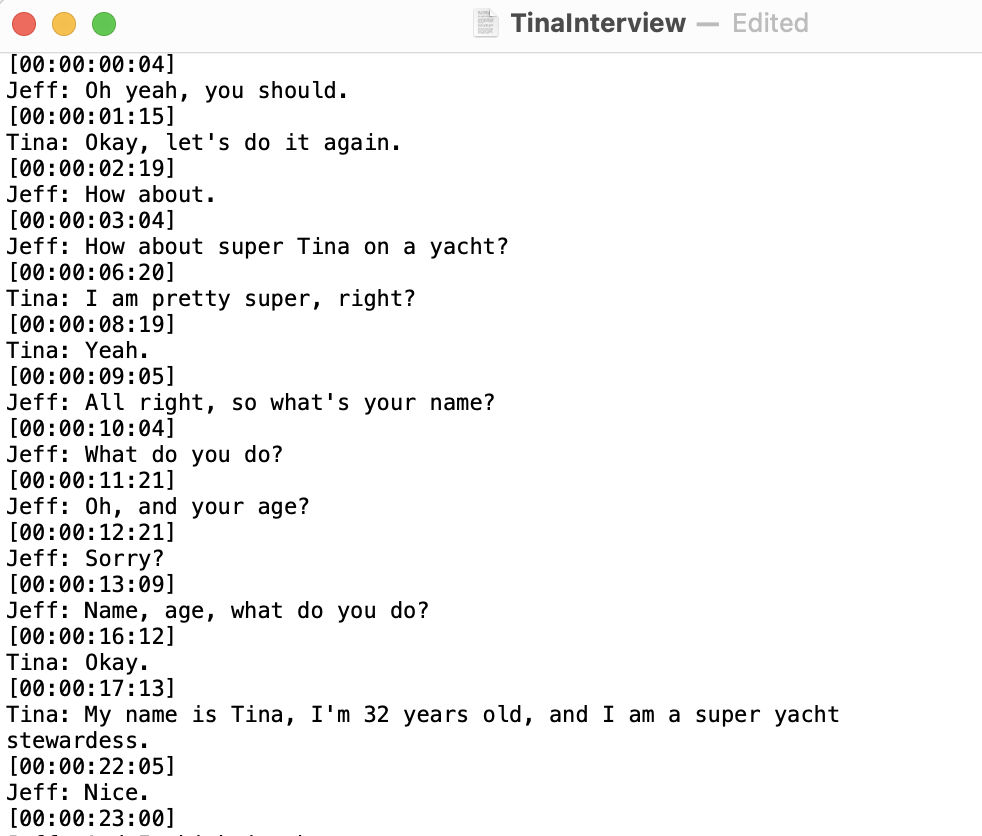Quickture can automatically save a variety of transcript and caption files on your computer every time you transcribe a sequence. By default, they are saved here:
Quickture Avid Panel: In your Avid Project Directory > Quickture Data > Sequence Name
Quickture Avid Standalone App: User > Documents > Quickture > Project
Quickture Premiere Panel: in your Premiere project folder > ProjectName_Quickture Exports.
You can control which types of transcript or caption files are saved, and where they are saved, in the Transcript Preferences in the hamburger menu at the top right of the app.
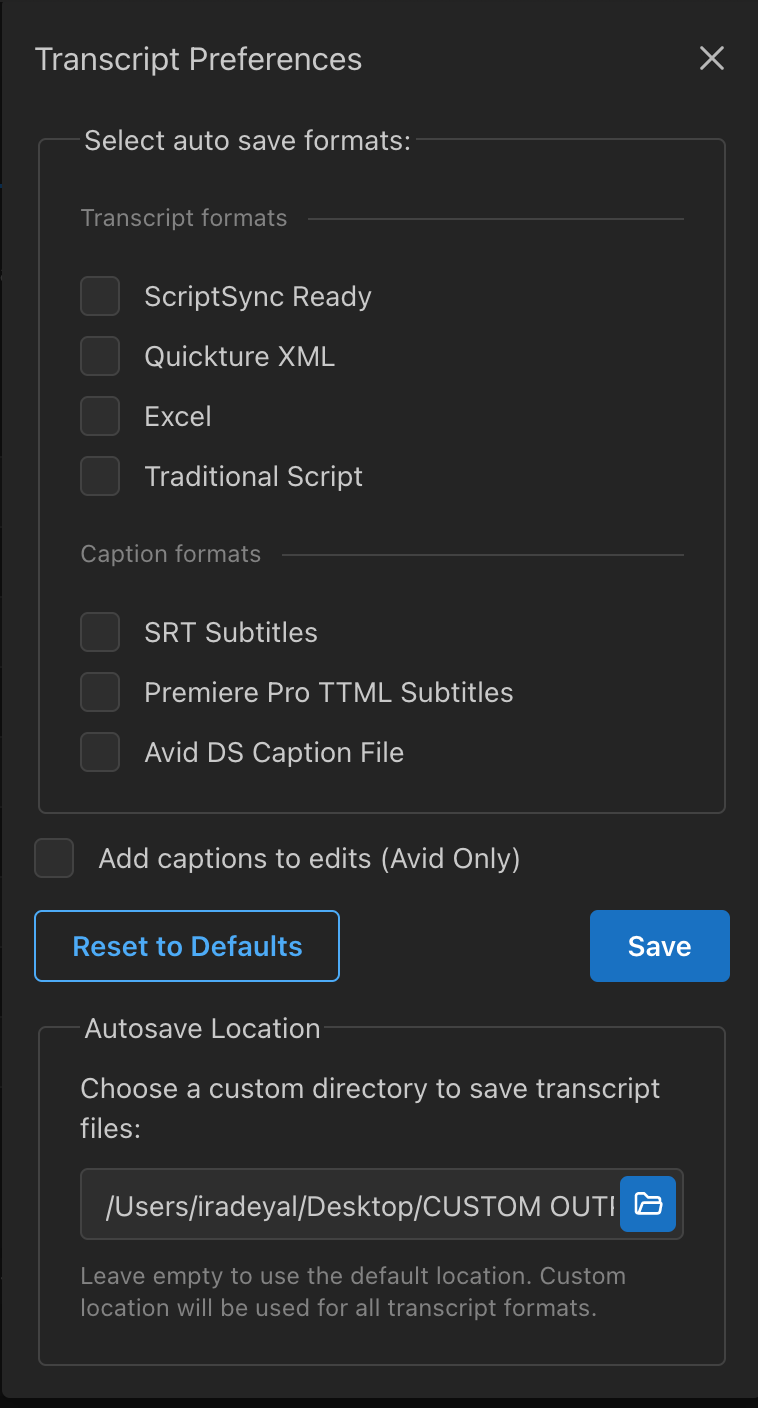
ScriptSync Ready - A .txt file with timecode, speaker name, and dialogue broken down into individual lines. This file is great for importing into Script Sync.
Quickture XML - This is Quickture’s format for describing a transcript and its individual beats. You can paste this transcript or parts of it into a Quickture prompt and Quickture will easily understand the format.
Excel - An Excel file with columns for story beat description, timecode, speaker, and line for easy conversion into other formats.
Traditional Script - This is a .txt file with lines organized in an easier to read paragraph format. If a speaker has multiple lines in a row, we’ll combine them without repeating the speaker name every time.
SRT Subtitles - This is a plain text format often used as an interchangeable import or export format for subtitles. SRT files are often part of network deliverables when delivering a project.
Premiere Pro TTML Subtitles - This is the XML subtitle and caption format used by Adobe Premiere.
Avid Caption File - This is the subtitle and caption import/export format preferred by Avid Media Composer.
If you want to change the Autosave location from the default location, click the folder icon to select a different save location.
Checking this preference will automatically add captions to your Quickture edits.
The file is named SequenceName_Transcript_DateTime.xlsx
The Excel file transcript includes beat descriptions, timecode, speaker, and lines in separate columns.
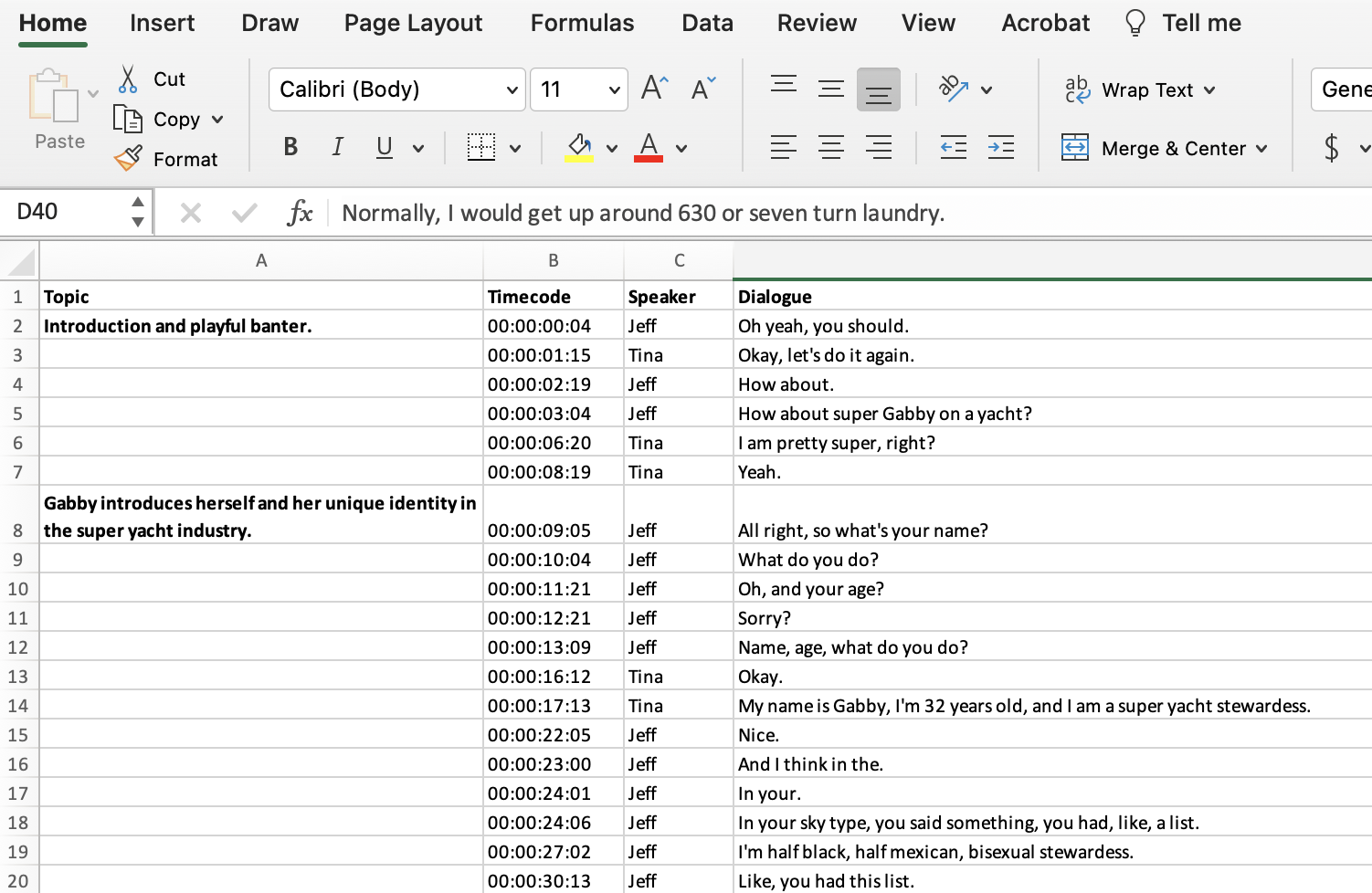
The files are named:
SequenceName_Transcript1_DateTime.txt (no speaker name labels)
SequenceName_Transcript2_DateTime.txt (includes speaker name labels)
The txt file is formatted in a Script Sync friendly style.