Editing your Avid sequences in Quickture works with any version of Avid.
Exporting AAF and WAV
Start with your scene or interview group (or sync map, or whatever you call it!) with all of the footage laid out and synchronized.
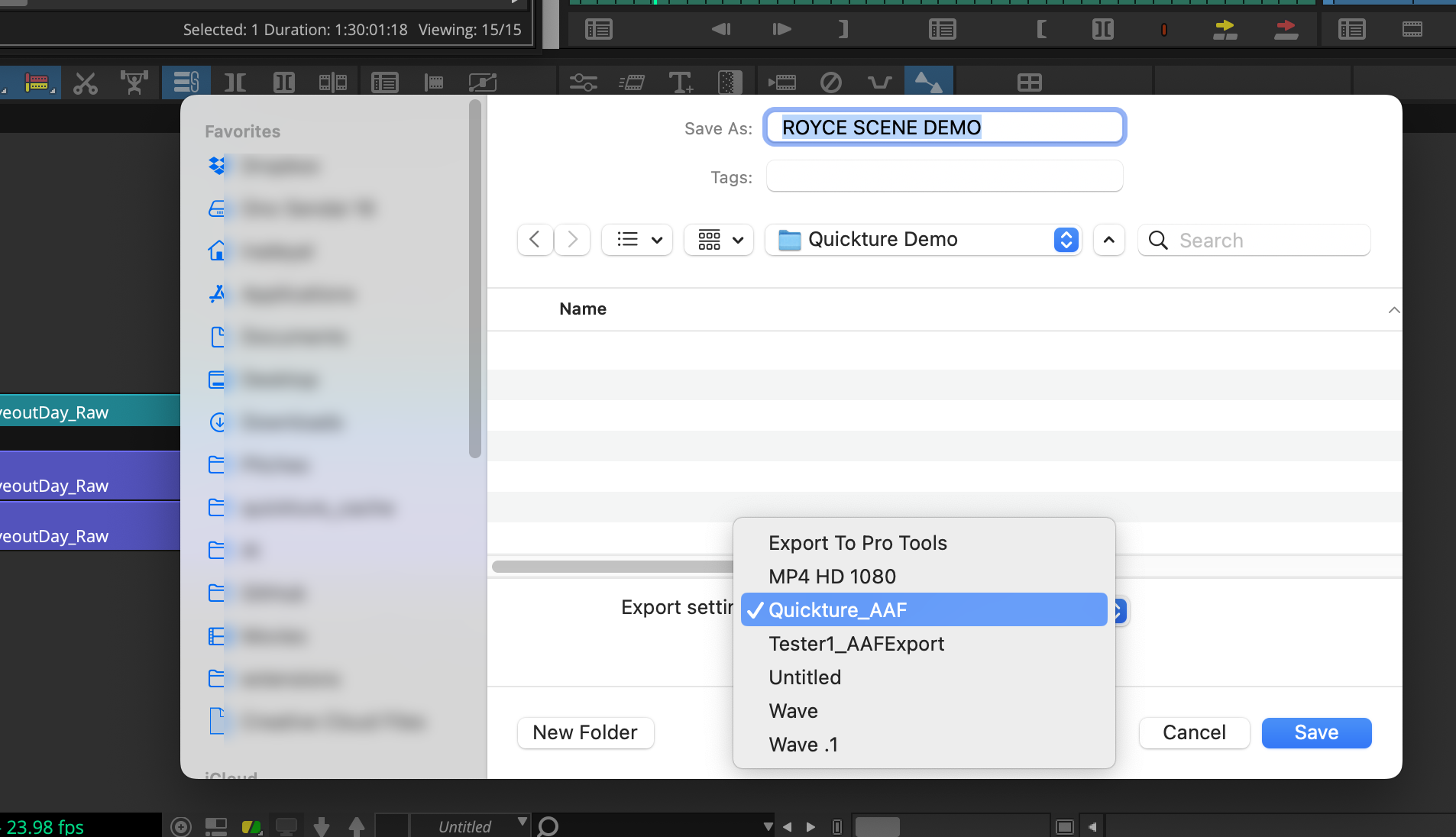
Make sure all your tracks are enabled. If any tracks are disabled, they won't be included in the AAF and Quickture won't be able to access them. You should export the entire raw sequence as WAV and AAF, either by not setting any in and out points, or by selecting in and out points for the entire sequence.
Export the AAF to a folder on your desktop using these (default) settings. Do NOT embed media.
AAF - Export Settings - Video/Data Details
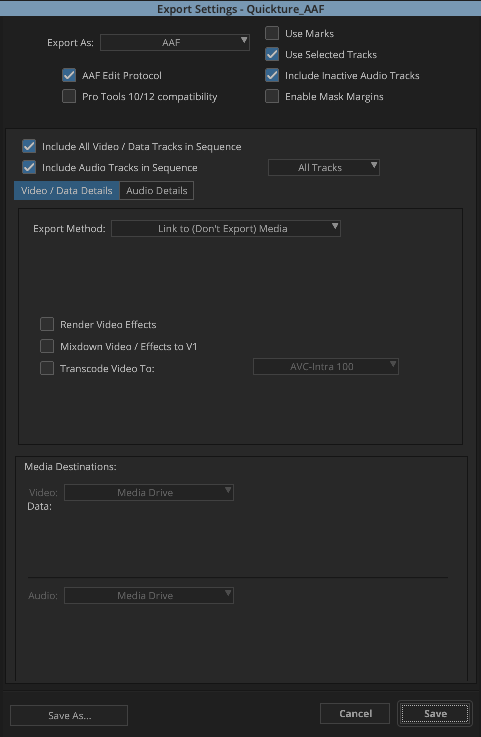
AAF - Export Settings - Audio Details
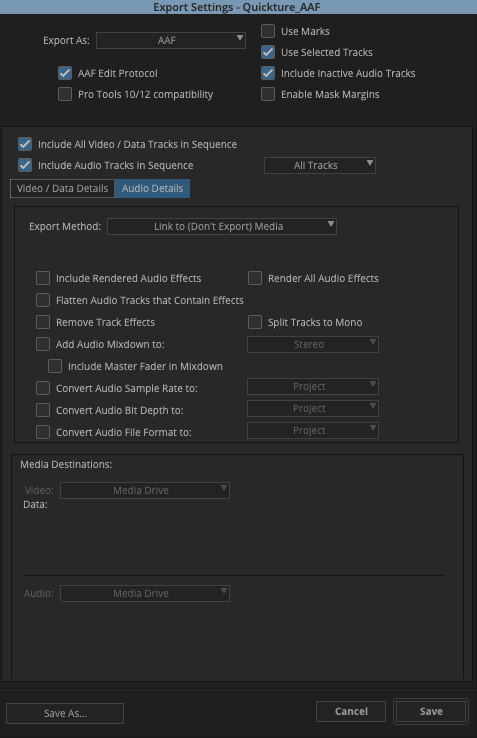
Wave - Export Settings
Export a WAV file of the entire sequence from beginning to end. You can mute tracks you don't want to transcribe. You can use these settings (although it can work with other settings too!).
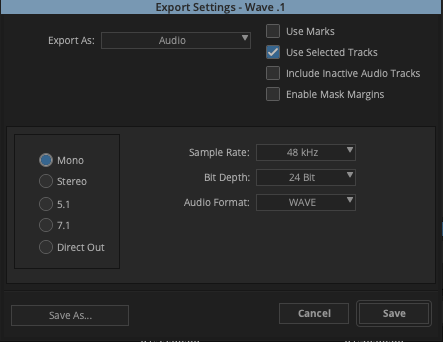
Import to Quickture
In the Quickture App Navbar, click the + to import a New Sequence.
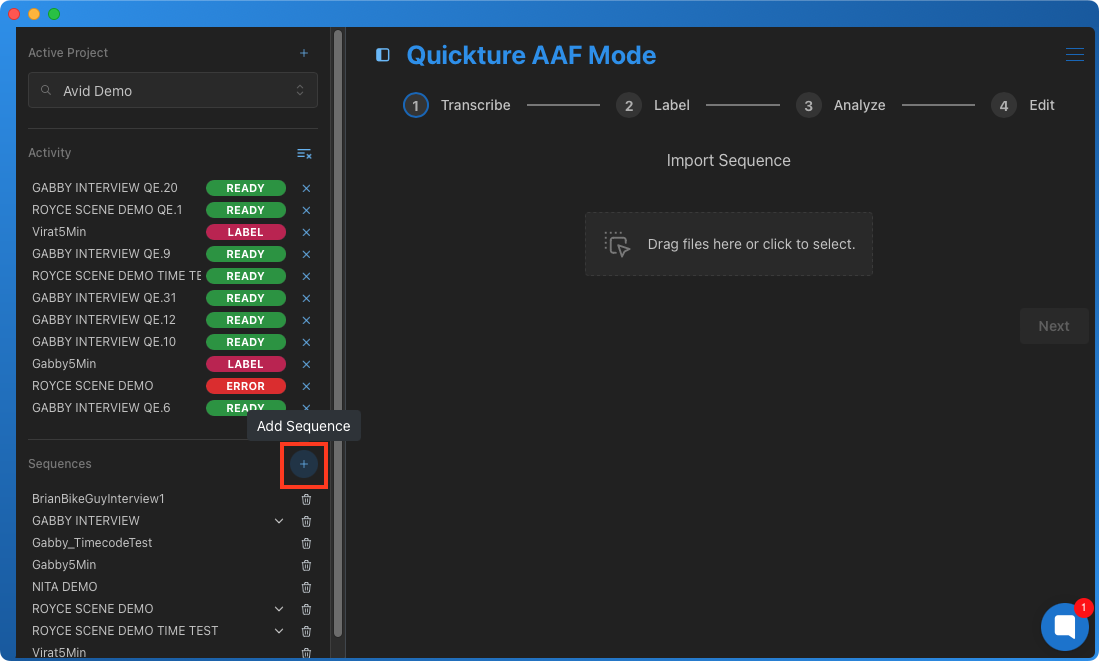
Now drag your AAF and WAV file onto the app and click Next. Quickture will begin the process of converting your WAV file to an MP3 and uploading it for transcript. After you label your speakers, Quickture will analyze your footage and then your edits can begin!
