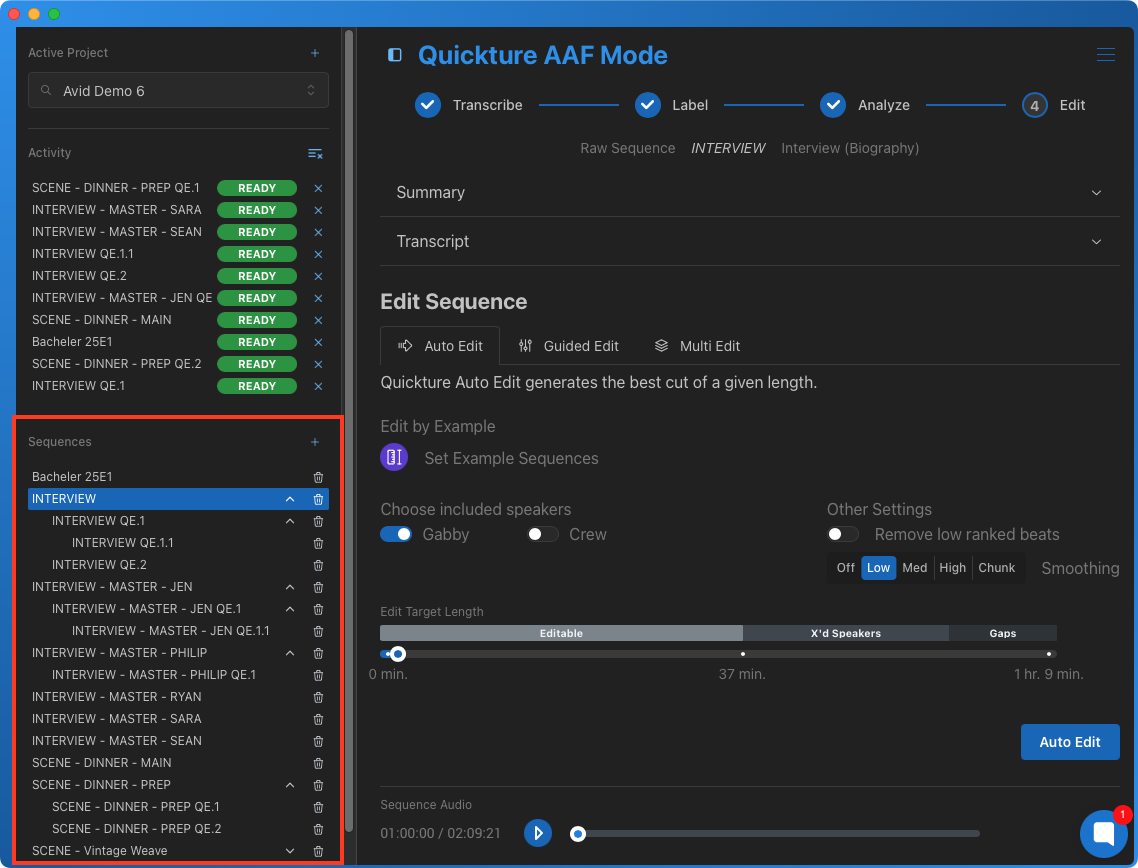In the Quickture Avid Standalone app, additional navigation is provided in the Navbar on the left.
You can create and select Projects in the Active Project pull down. Click the + sign to create a new Project. We recommend that you name the project the same name as your existing Avid project to keep things simple!
Select the active project in the pull-down, or type to filter results and find your project.
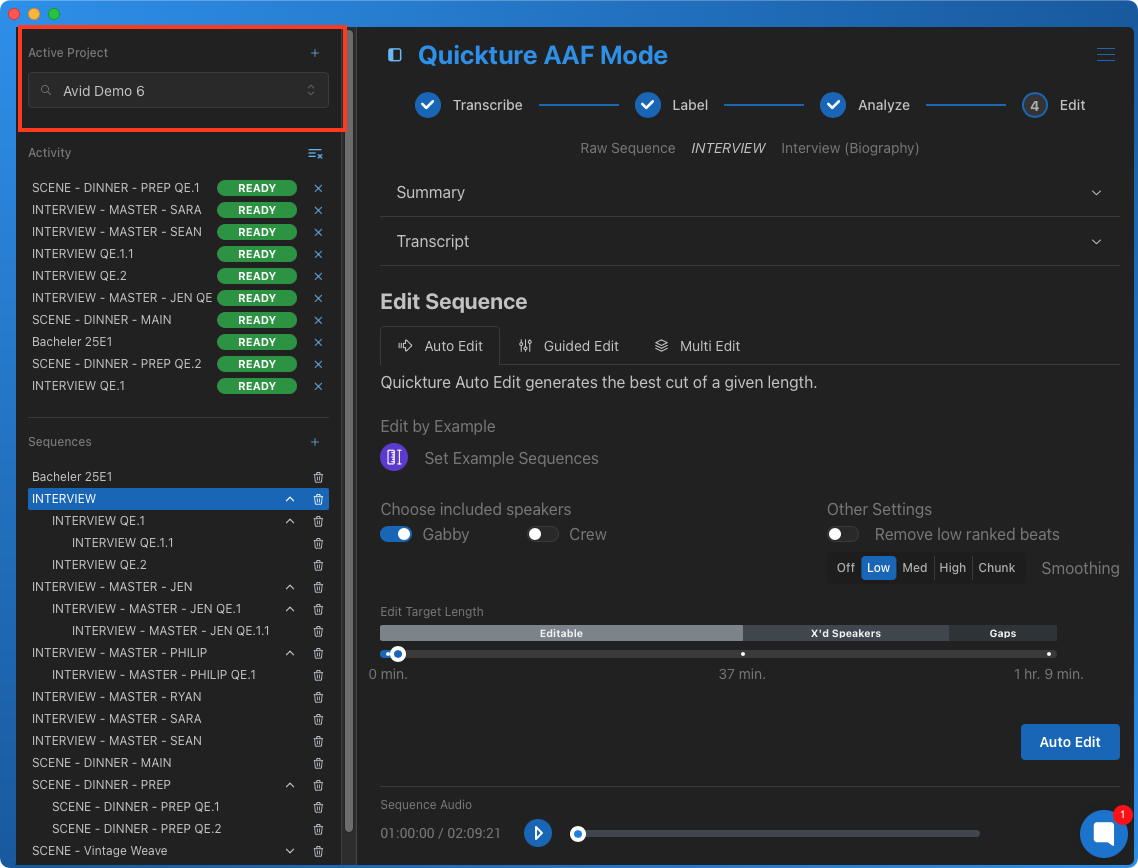
The next section of the navbar shows recent Activity. Quickture will show you the progress of all of your sequence imports and edits. It will also flag if a sequence requires your attention by labelling it in red.
In the example below, you can see that some sequences are ready for Labelling, and others resulted in an Error. Just click the sequence to open it.
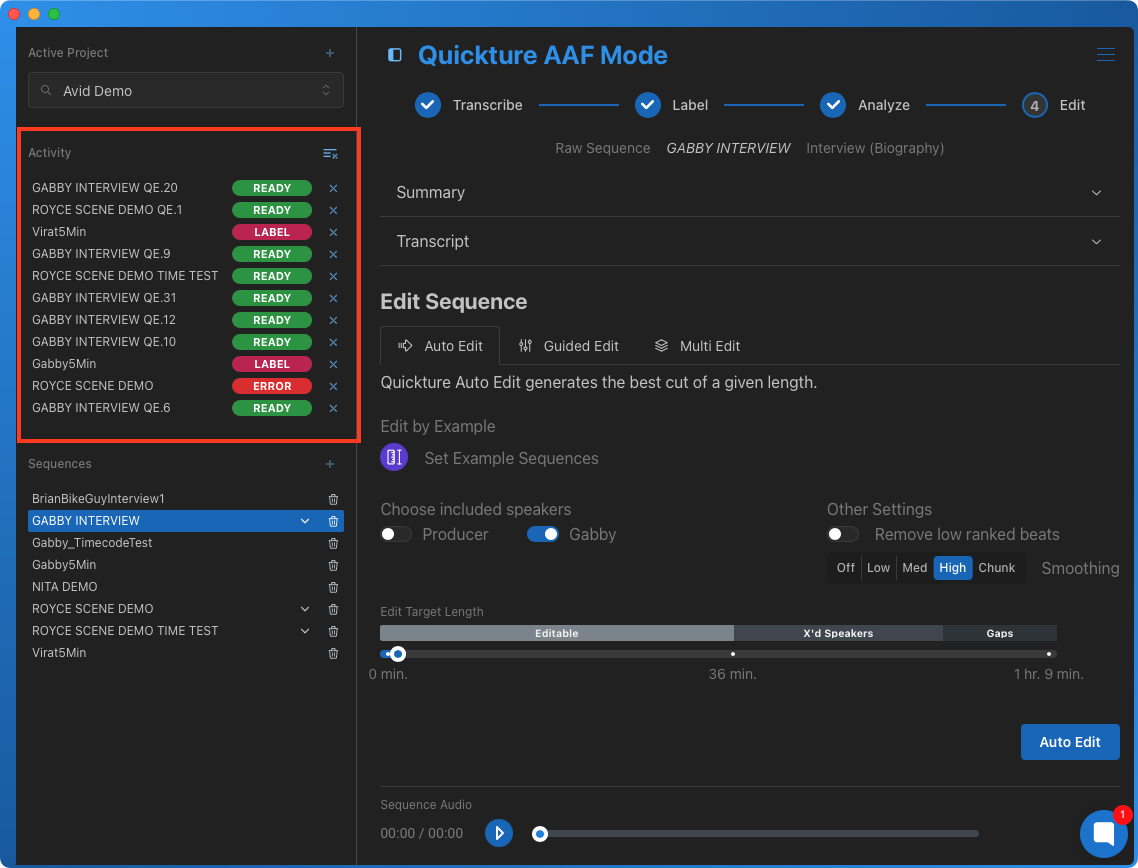
When you select a Project, your Sequences list will update in the nav bar on the left. Click on a sequence to select it and Edit it in the main window. You can also click the trash icon to delete a sequence you don't need anymore.
Open the carat next to a sequence to see all of its Child Sequences.