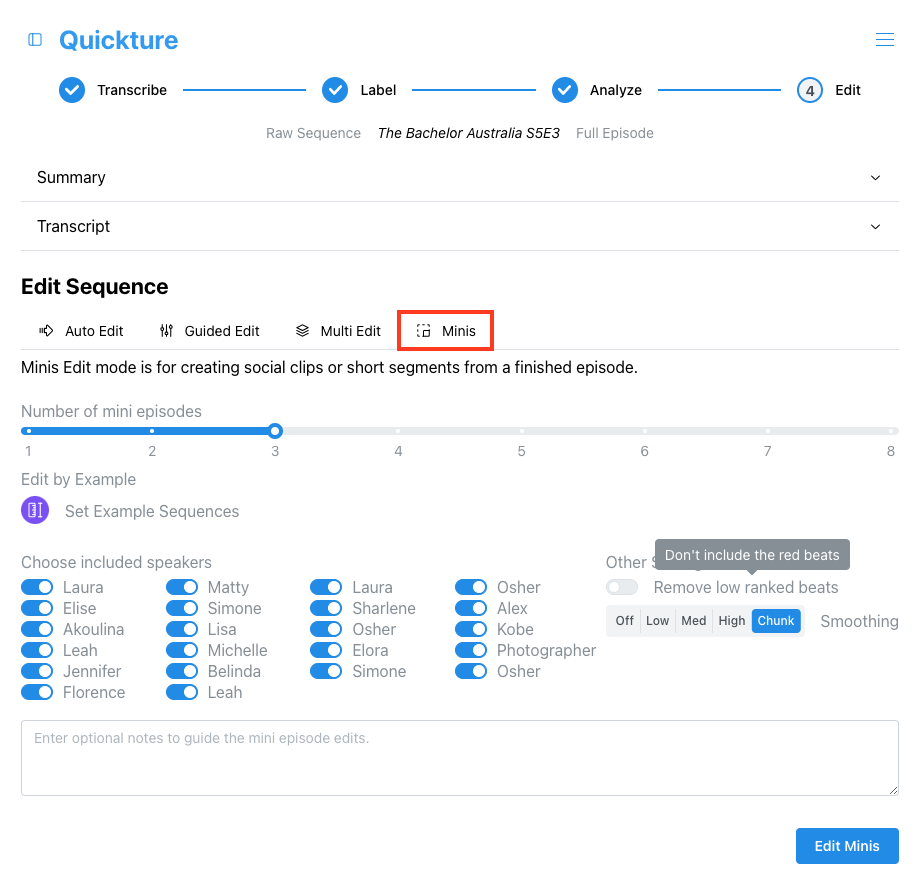Below the Summary and Transcript of your raw sequence, you'll find Quickture's Edit UI. This is where you can harness Quickture to craft your rough cuts.
In an Auto Edit, Quickture generates the best cut possible with a little guidance from you:
This feature is available in all edit modes and allows you to select one or more finished edits from your project as templates for Quickture. Quickture will use these examples to guide the edit in terms of tone and structure.
The switches next to each speaker name allow you to activate or deactivate a speaker. Deactivated speakers won't be included in your cut. You can always come back to the Raw Sequence and generate a cut with those speakers by turning on their switch.
Low ranked beats are the low scoring beats indicated in red in your story beat transcript. Beats are highlighted in red if none of their scores are above 2. Generally, these are the very low value beats that you don't want in your cut. If these beats are ending up in your edits, you can force Quickture to ignore them by flipping this switch.
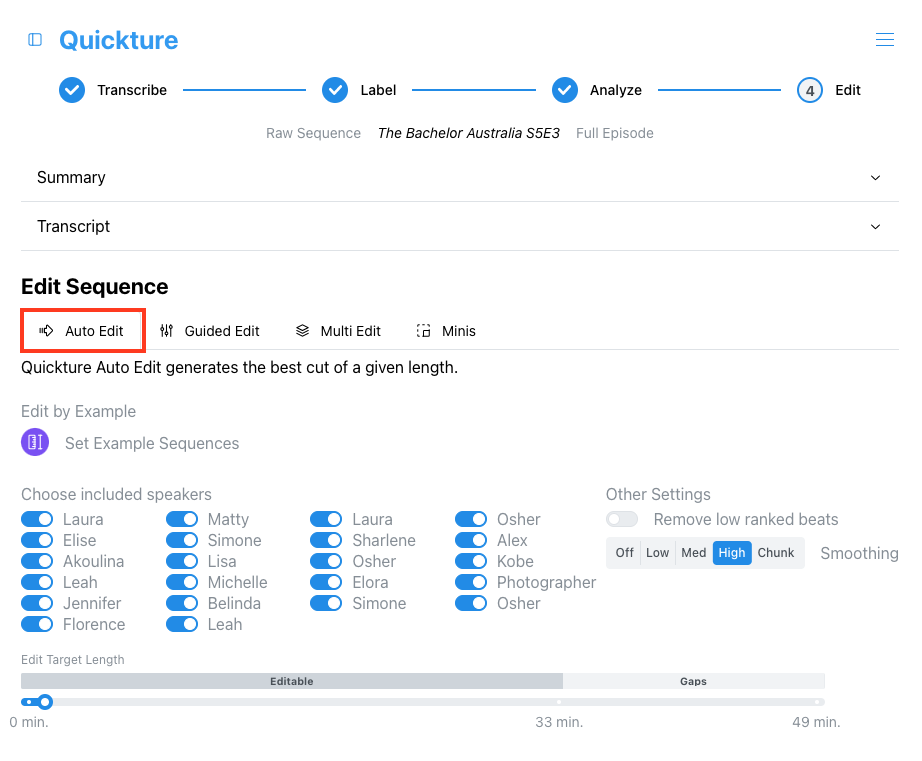
The smoothing settings control how "cutty" your sequence will be. When Quickture generates an edit, it’s writing a new script based on your footage. These different modes determine how Quickture handles silent gaps between lines.
Off - No smoothing and lots of cuts.
Low - Gaps of about 2 seconds between cuts are consolidated into a single clip.
Medium - Gaps of about 5 seconds between cuts are consolidated into a single clip.
High - Gaps of up to 10 seconds between cuts are consolidated into a single clip.
Chunk - Get your cut in big chunks! This is a blunter edit mode that tries to find the largest sections of the sequence that include the segments that address your prompt, or fulfill Quickture’s guidelines for creating a particular auto-edit. Chunk mode is great for clip pulls, mini-episodes, or other edits where you want the large relevant sections and don't mind some content that may not be exactly relevant, as long as the overall section is good.
The Guided Edit tab lets you edit or discuss a single sequence. In Edit mode, write your own prompt to guide the edit, pull selects, or experiment with any kind of edit style you choose. Guided Edit is also great for requesting clip pulls or pasting in a paper edit.
In Discuss mode, you can ask questions about the footage or plan an edit of the single sequence. Switch back to Edit mode to create the edit you planned with Quickture.

The Multi Edit tab lets you edit or discuss multiple sequences from your project. You can include a few sequences, or a lot! This incredibly powerful tool lets you intercut scenes and interviews, do clip pulls across dozens of hours of footage, or edit a super tease for an entire season of shows. If you switch to Discuss mode you can plan an edit or ask questions about multiple sequences.
The sub menus let you select the sequences to add to the edit or discussion (Active Sequences), and activate or deactivate speakers in each of those sequences (Active Speakers).
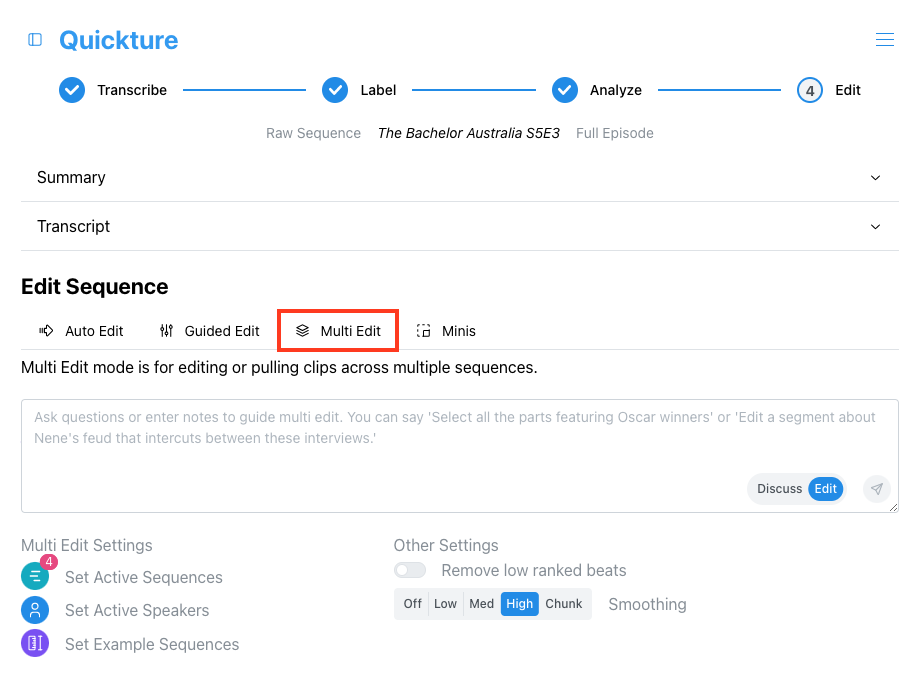
The Minis Edit tab is only available when you import your sequence to Quickture in Full Episode mode. Minis are short segments intended for marketing or social media. Use the slider to select how many Minis you want (from 1 to 8). You can also eliminate certain speakers or add optional refinements to guide the mini edit like "Focus on the eliminations" or "Make all the Minis about Tom".