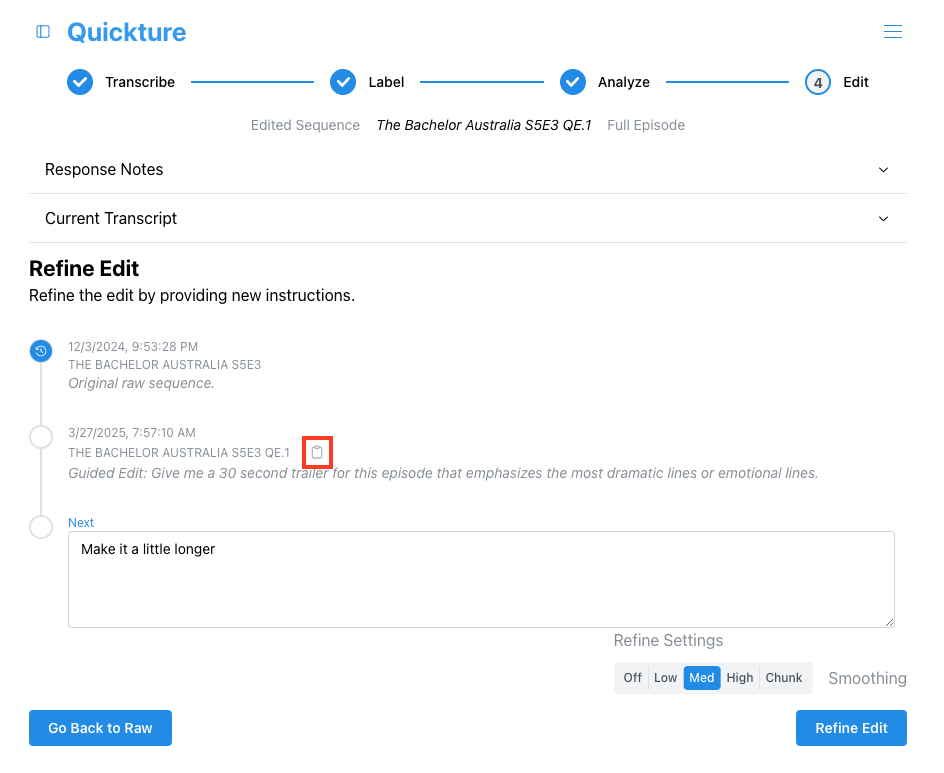At the bottom of the Edited Sequence screen, there's a section called the Revision Timeline. It starts with a description of how to refine the edit and ends with a text field for new prompts. Above the text area, you’ll see a timeline of all the revisions leading up to the current edited sequence. It indicates the date and time that each revision was made, along with the sequence name and the prompt you entered to create it.
The revision timeline lets you see how you got to the current cut, and jump to any previous edit to try again. Just click the blue clock icon to go back to a previous version of the edit.
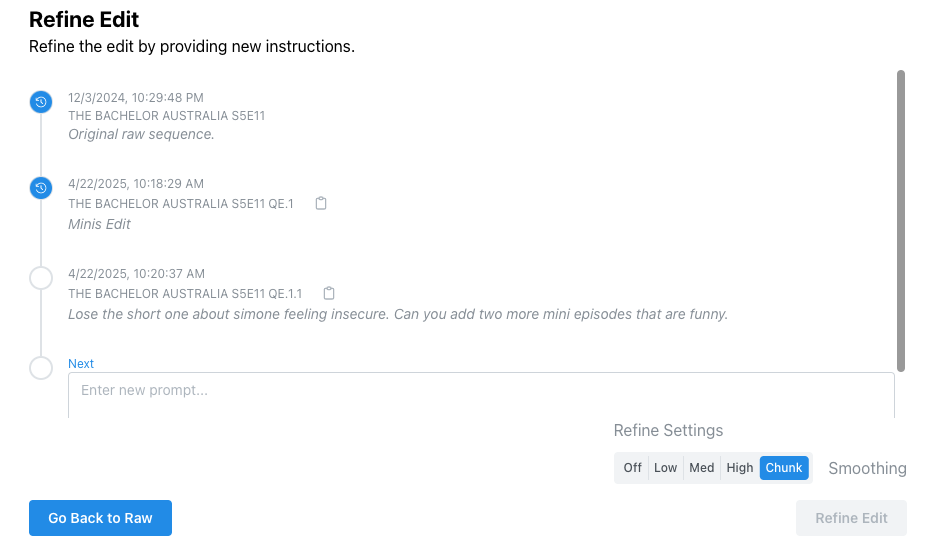
You can click the clipboard icon next to an edit to copy the prompt that got you there. You can reuse the prompt in a new edit, making changes to get closer to your ideal cut.